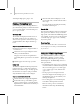8
Unwrap UVW Shortcuts 959
Unwrap UV W
Functio n
Keyboard
Shortcut
Description
Pivot Snap ... (nine
shortcuts)
Snaps the
Freeform gizmo
pivot to the
specified gizmo
edge.
Planar Map
Faces/Patches
ENTER
Applies a planar
map to the current
selection.
Planar Threshold Turns on the
Modify panel >
Planar Angle check
box.
Point to Point
Edge Selection
Lets you specify
pelt seams by
selecting vertices
with the mouse in
the viewports.
Polygon Mode Applies only to
triangle meshes.
When turned on
(the d efa ult), if you
select a triangular
face, the soft ware
will select all faces
that belong to the
poly that owns that
face.
Polygon S elect Expands the
current face
selection to the
poly.
Prevent
Reflattening
When on, keeps
Render To Texture
from reflattening
the mapping.
Relax Applies the default
Relax Tool settings
to the current
texture vertex
selection.
Relax Dialog Opens the Relax
Tool dialog.
Render UVW
Template
Renders the UVW
coordinates to a
bitmap.
Unwrap UV W
Fu nction
Keyboard
Shor tcut
Description
Reset Pivot On
Selection
When turned on
(the default), the
Freeform gizmo
pivot is reset
to the center
every time the
selection c hanges,
otherwise the
pivot maintains
its offset.
Reset UVWs Sets texture
coordinates to
the original values
before Unwrap
was applied.
Save Current
Settings As
Default
Saves current
UI values to the
default
.ini
file.
Save UVW
Lets you save the
UVW data to disk as
a
.uvw
file, which
canbereadinlater
or onto another
mesh if they have
similar topology.
Scale Horizontal Scales the
selection along
the U axis.
Scale Vertical Scales the
selection along
the V axis.
Select Inverted
Faces
Selects any faces
in the Edit UVWs
dialog that are not
facing you.
Select
Overlapped Faces
Selects
overlapping faces
in the Edit UVWs
dialog.
Show Edge
Distortion
Uses a green-to-
red color range to
depict distortion.
Show Hidden
Edges
Toggles display of
all edges.
Show Map Toggles display of
the image m ap.