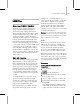8
Importing IGES Files 567
• List of the entity types encountered and those
created.
See also
Over view of IGES in 3ds Max (page 3–565)
3ds Max to IGES Export Table (page 3–570)
Export ing IGES Files (page 3–569)
IGES to 3ds Max Impor t Table (page 3–568)
Importing IGES Files (page 3–567)
Impor ting IGES Files
File menu > Import > IGES (*.IGE, *.IGS, *.IGES)
IGES files are used to import and export
NURBS objects to and from 3ds Max (and other
programs that support this file format). For more
information, see
Over view of IGES in 3ds Max
(page 3–565)
.
In some cases, when you import an IGES fi le, the
translation doesn’t produce exact replicas. To
understand what happens to each entity when it’s
translated, review the
IGES import table (page
3–568)
.
3ds Max imports an object containing multiple
surface s as a single NURBS object. To work with a
single surface of the object, detach it in sub-object
NURBS and work with only that object. This
releases the rest of the object f rom memory. For
more inform ation, see
NURBS (page 3–565)
.
When you import IGES files, 3ds Max creates a
log file containing detailed information about the
processing of the model. The name of the file has
the form of
filename.xli
.Formoreinformation,
see
IGES Log files (page 3–566)
.
Note: 3ds Max creates and uses a few temporary
filesduringtranslation. Temporaryfilescan
be large. If there has b een a computer or IGES
translation failure and temporar y fi les remain on
your system, they might need to b e removed to free
up disk space. For storage of these temporary files
in Windows, 3ds Max uses the directory specified
by the TEMP environment variable, or the current
directory if TEMP is not set.
See also
3ds Max to IGES Expor t Table (page 3–570)
Exporting IGES Files (page 3–569)
IGES Log Files (p age 3–566)
IGES to 3ds Max Impor t Table (page 3–568)
Importing IGES Files (page 3–567)
Procedure
To import an IGES file:
1.
Choose File m enu > Import.
2. Specify the IGES file to import from the file
selector dialog .
You can choose IGES (*.IGE, *.IGS, *.IGES)
from the Files Of Type list to display only IGES
files.
3. From the IGES Import dialog, select Merge
Objects With Current Scene or Completely
Replace Scene.
4. To review the translation process, read the
.xli
log file with your preferred text editor.