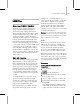8
560 Chapter 20: Managing Scenes and Projects
Note:
Any object in the FBX file that does not
matchanobjectinthecurrent3dsMaxsceneis
not imported to 3ds M ax.
Note: Control sets, optical markers, and other FBX
elements are not imported.
Add to New Scene—Imports the elements selected
in the Import Configuration group to a new scene.
Merge—Merges animated elements in an FBX file
onto the corresponding elements in the MAX file.
Import Configuration group
Bones—When on, any bones in your FBX file are
imported.
Clicking More opens the
FBX Impor t Advanced
Parameters dialog (page 3–560)
.
Geometr ies—When on, all geometry in your FBX
file is impor ted.
Cam eras—When on, all cameras in your FBX file
are imported.
Light—When on, all lights in your FBX file are
imported.
Mark ers—When on, all markers in your FBX file
are imported.
Shape (Morph Modifier)—When on, all shapes and
morphs in your FBX file are imported.
Animation—Whenon,allanimationinyourFBX
file is impor ted.
Clicking More opens the
FBX Impor t Advanced
Parameters dialog (page 3–560)
.
Human I K —When on, all IK information in your
FBX file is imported.
Res cale s cene’s root node to unit s ize—Scales the
scene’s root node to match the unit size in your
MAX file.
Y -up to Z-up r oot node rot ati on—FBX files use the
Y axis as the ’UP’ direction; however, 3ds Max uses
the Z axis. Turning this on will convert the axis
assignments accordingly.
Reset—Resets all values in the Import dialog to
their defau lts.
Ok —Proceeds with FBX import, using the current
settings.
Can cel—Cancels FBX import.
FBX Impor t Advanced Parameters
Dia log (Ani mati on)
File menu > Imp ort > K aydara FiLMBOX (*.FBX) > Impo rt
FBX File dialog > Click More (nex t to Animation).
The FBX Import Advanced Parameters dialog
for animation lets you specify how animation
behav ior is imported to 3ds Max.