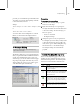8
Asset Browser Utility 507
3.
Asadefault,ifyoudragtoafolderwithinthe
same part ition or dev ice, a m ove is p er formed.
If you drag beyond the cur rent partition or
device (to another drive, for example), a
copy is performed. If you hold the CTRL k ey
down, a copy is performed, regardless of the
destination. If you hold the SHIFT key down,
amoveisperformed.
To drag bitmaps onto a map slot in the Mater ial
Editor:
1.
Open the Material Editor and click the Maps
rollout.
2. Open the Asset Browser and select the
thumbnail of a bitmap with your mouse.
3. Dragthethumbnailtothemapbuttonofyour
choice on the Material Editor Maps rollout.
This assigns the bitmap as a map type for use
in the Material Editor.
Todragabitmapontoanobjectinaviewport:
1.
Select a thumbnail of the bitmap with your
mouse and drag it onto an object in a viewport.
Note: If you m iss the object, the bitm ap becomes
the viewport backg round image.
The Bitmap Viewport Drop dialog is displayed:
Aviewportbackground—Puts the bitmap into
the viewport as a background.
An environment map—Includes the bitmap
when you render the viewport.
2. A new standard material is created. The bitmap
is assigned to its diffuse component, and the
new material is applied to that object.
To drag scene files from a loca l or shared disk:
1.
From the Asset Browser’s menu bar, choose
Filter and then a geometry filter such as All
Geometr y, Imp or table Files, or 3ds Max Files.
2. Selectthethumbnailofthegeometryfilewith
your mouse and drag it ov er a viewport.
3. When you drag the thumbnail over the active
viewport and release the mouse, the merged
objects appear attached to t he mouse. Place
them where you want them, and then click
themouse. Choosefromthemenuwhether
youwanttoopenthefile,mergethefiletothe
current scene, o r XRef the file. To cancel, you
can select f rom the menu, or right-click. If you
hold dow n the CTRL key when you drag the
thumbnail, the objects in the file are placed at
the world space origin of the current scene.
Interfa ce
When you first star t the Asset Browser, a w indow
appears displaying the home page that is installed
locallyonyourcomputersystem.
Note: You can’t change the
home page
for the Asset
Browser.
Each subsequent t ime that you start the Asset
Browser, it displays w hat was displayed last in the
previous Asset Browser session.
The Asset Browser window contains:
•A
menu bar (page 3–508)
.
•A
toolbar (page 3–510)
.
•An
address bar
.
• A pane on the left displaying your computer
system’s directory hierarchy.
• A pane on the right displaying a Web page,
thumbnails, or an Explorer view of file names.