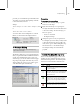8
506 Chapter 20: Managing Scenes and Projects
(such as when a bitmap is tagged as a button with
hy pertext links).
Impor tant: Downloaded content might be subject
to use restrictions or license of site owner. User is
responsible for obtaining all content license rig hts.
Drag and Drop
You can assign fi les represented by the thumbnail
images by dragging the thumbnails over various
parts of the Asset Browser or the 3ds Max user
interface. There are three basic methods of using
drag in the Asset Browser :
Local Dr ag a nd Drop: You can drag thumbnails
to the directory tree, and you can copy or move
files from one directory to another. As the default,
when you drag to a folder within the same partition
or device, you perform a move. If you drag beyond
the current partition or device (to another drive,
for example), you perform a copy. If you hold
down the CTRL key, you perform a copy regardless
of the destination. If you hold down the SHIFT
key, you perform a move. You can manipulate
bitmap and scene thumbnails in this way.
Bitmap Dr ag and Drop: Yo u c a n d r a g t h e
thumbnails that represent bitmap files to any
bitmap or map slot in the interface or onto any
object in a viewport. You can also drag the
thumbnails into the viewpor t background. When
you drag a bitmap onto an object, the program
creates a new standard material with the bitmap as
the diffuse map and assig ns the material to that
object.
Scene Dra g a nd Drop: You can drag the
thumbnails representing .
max
scene files directly
over an active viewport to merge the scene with
the current scene. When you drag the thumbnail
overtheactiveviewportandreleasethemouse,the
objects in the file appear attached to the mouse.
Place them where you want them, and then click
the mouse. Choose from the menu whether you
wanttoopenthefile,mergethefiletothecurrent
scene, or XRef the file. To cancel, you can select
from the menu, or right-click. If you hold down
the CTRL key, and drag the thumbnail over the
active viewport, when you release the mouse
button the objects in the dragged file will snap into
their old location in their original file.
Tip: When you drop scene files into your current
scene, you can use
AutoGrid (page 2–7)
to position
thegeometryfileonanobject.
Procedures
To drag scene files from the World W ide Web:
1.
In the Address bar, enter the URL of the scene
files on the World Wide Web.
2. Selectthethumbnailofthescenefilewithyour
mouseanddragitovertheactiveviewport.
The
Internet Dow n load dialog (page 3–516)
appears.
3. If you want objects placed in the viewport
automatically, then in the Options g roup, turn
off Place Objects When Download Completes.
4. If you skipped step 3 (that is, if Place Objects
When Download Completes is still on), then
when you release the mouse, the objects in
the file appear attached to the mouse. Place
them where you want them, and then click
themouse. Choosefromthemenuwhether
youwanttoopenthefile,mergethefiletothe
current scene, o r XRef the file. To cancel, you
can select f rom the menu, or right-click. If you
hold dow n the CTRL key when you drag the
thumbnail, the objects in the file are placed at
the world space origin of the current scene.
To drag thumbnails to the directory tree:
1.
In the Asset Browser directory tree, make
sure the place you want to copy or move the
thumbnail to is v isible.
2. Select the thumbnail with your mouse and drag
it to the directory tree destination.