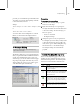8
504 Chapter 20: Managing Scenes and Projects
here also. The history information is saved in the
3dsmax.ini
file.
Look In—Browses drives and directories.
File Name—Displaysthenameoftheselectedfile.
Files of t ype—Select s the type of files to list in t he
director y window.
Devices—Lets you choose the hardware output
device, for example, a digital video recorder. To
use the output device, the device, along with its
driver, and its plug-in must all be installed on your
system.
Setup—This is unavailable in View Image File.
This option is available only in file d ialogs like
theRenderOutputFiledialogortheViewport
Background dialog. Displays a dialog to specify
image attributes for saved files or, in the Select
Background Image dialog, the arguments for
creating an .
ifl
file.
Info—Displays image information.
View—View the selected image or animation.
Sequence—This is unavailable in View Image File.
This option is available in the Views > Viewport
Background > Files >
Select Background Image
dialog (page 1–42)
. It is used in conjunction with
Setup to create .
ifl
files.
Prev iew—Toggletheimagepreviewdisplay.
Preview Window—Displays the selected image.
Gamma group
Use image’s own gamma —Use image gamma.
Use system default gamma—Use system gamma.
Override—Specify gamma for the image.
Status group
Displays file statistics and the file’s full directory
path.
Exit
File menu > Exit
Exit closes 3ds Max. If you have unsaved work,
you’ll be asked if you want to save it.
Procedure
To exit the program:
1.
Choose File > Exit.
2. Click the Yes, No, or Cancel button.
If you click Yes the scene is saved, if you click
No the scene is not saved, if you click Cancel
the Exit operation is canceled.
Note: Yo u c a n a l s o c l i c k t h e C l o s e b u t t o n ( t h e
X) in the upper-right corner of the 3ds Max
window to exit.
Missing Ex ternal Files Dialog
This dialog appears when you attempt to open
or render a scene with
bitmaps (page 3–1011)
or photometric files (
IES (page 2–1172)
,
CIBSE
(page 3–1015)
,
LTLI (page 3–1058)
)whosepathis
nolongercurrent.Thiscanhappenifthebitmaps
have been moved or deleted, or if the scene has
been placed on a system with a different drive
mapping than the system on which it was created.
See also
External Path Configur ation (page 3–855)
Bitmap / Photometric Path Editor Dialog (page
3–517)
Interfa ce
Two slightly different versions of the dialog exist:
One appears when you load a scene that references
missing files, and the other appears when you
attempt to render such a scene.