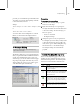8
500 Chapter 20: Managing Scenes and Projects
Icon
Meaning
File is checked out to you and the local version
is the latest.
File is checked out to you and the local copy
is newer than the latest version. This typically
means that you made changes to the file since
it was checked out but have not checked it
back in.
File i s checked out by someone else, and the
local copy is the same as on the provider. Also
referred to as the Latest Version.
File is checked out to som eo n e else, but the
local copy is newer than the latest version.
File is checked out to som eo n e else, but the
local copy is older than the latest version.
Status for the file cou ld n ot be obta ined. This
typically means you are not logged into the
provider.
Thefileisnotunderversioncontrol.
You are not logged in to the provider.
You are logged in to the provider.
File menu > Archive
Archive creates a compressed archive file or a text
file listing the scene bitmaps and their path names.
3ds Max automatically finds the files referenced
inthesceneandcreatesthearchivefileinthe
executables folder. During the archiving process, a
logwindowisdisplayed.
Compressed archive files are created using an
externalprogram. Youspecifythenameand
location of the
archive program (page 3–870)
you want to use in the Files tab of the Preferences
dialog.
Procedures
To set up an external archive program:
1.
Choose Customize > Preferences.
2. Click the Files tab to display the Files panel.
3. In the A rchive System group, enter the full
path and executable file name, and any
command-line option you want for your
externalarchiveprogramintheProgramfield.
To ar chive a file:
1.
ChooseFile>Archive>Archive.
2. EnteranameforthearchiveintheFileName
field.
Includetheappropriatefileextension(for
example
.zip
).
3. Chooseafiletype:3dsMaxArchiveorListOf
Files.
• To create an archive file, choose 3ds Max
Archive in the Save As Type list. The archive
file contains the scene plus all bitmaps used
for the scene, including Video Post bitmaps.
• Tocreateatextfile,chooseListOfFiles
(*.txt) in the Save As Type list. The resulting
file is an ASCII list of scene files.
Summary Info
File menu > Summary Info
SummaryInfodisplaysstatisticsaboutthecurrent
scene.