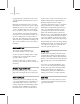8
1028 Glossary
cross-sections that allow you to shape the envelope
to fit the surrounding mesh.
Typically, the envelopes of adjacent links or b ones
overlap each other. Vertices that fall in the overlap
area are weighted to produce smooth blending at
joint intersections.
Environment Map
Above: Image uses a pic ture in screen coordinates as a
background.
Below: Image shows spherical mapping coordinates applied
using a checker map.
Tex t u re c o o r d i n ates l o ck a ma p t o geome t r y.
Environment coordinates, on the other hand, lock
a map to the world. If you move the object, the
map remains in place. If you move the view (or
camera), the map changes. This type of mapping
system is used with reflection, refract ion, and
environment maps.
There are four types of environment coordinates:
•Spherical
•Cylindrical
•Shrink-Wrap
•Screen
Thefirstthreearethesameasthoseusedbythe
UVW Map modifier (page 1–905)
.Ifyouimagine
a sphere, infinite in size, surrounding your scene
and mapped with spherical mapping coordinates,
you can visualize t he effect you get w ith spherical
environment mapping. Shrink-wrap wraps the
map around a giant sphere, leaving only one
singularity. Cylindrical is like a giant cylinder.
The Screen system maps the image directly to the
view, with no distortion. It’s similar to planar, in
that it’s like a giant backdrop hung in the scene.
Unlike the other environment mapping metho ds,
Screen is locked to the view. When you move the
camera, the map moves with it. Therefore, you can
only use it for still renderings, or animations in
which the camera doesn’t move.
To use a bitmap with any environmental
mapping system other than Screen, you need a
high-resolution map because of the size of the
vi rtual sphere, or cylinder.
An environment map is not assigned in the
Material Editor , because it’s not applied to the
geometry of an object, but rather to the scene itself.
Environment maps appear in the background, as
seen from the camera or perspective view.
When you assign a map to the environment, it’s
the same as if you’d assigned a mapped material
to an object in your scene. To edit or adjust the
assigned map, you need to place it in one of the
sample slots in the Material Editor. You can do that
in o ne of two ways:
• Click the G et Material button in the Material
Editor, and then get the map from the scene.
• Put the map from the Environment dialog to
one of the sample slots in the Material Editor.
You can do this by dragging and dropping from