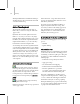8
998 Glossary
Clicking the Bind button w ill bind the drawing to
3ds Max and sever the active link with AutoCAD
or Architectural Desktop .
Active T ime S egment
Theactivetimesegmentisthetotalrangeof
frames that you can access using the
time slider
(page 3–748)
.
Bydefault,theactivetimesegmentrunsfrom
frames 0 to 100, but you can set it to any range
from the
Time Configuration dialog (page 3–768)
.
In addition, the active time segment can include
negativeframenumbers,soyoucancreatekeys
before frame 0 and work in negative t ime.
You c an change the act ive time seg ment w henever
you want without affecting the keys you’ve already
created. You mig ht thin k of it as a window in time,
specifying only that portion of your animation in
which you want to work. Thus, if you have keys
scattered over a range of 1000 frames, you can
narrow your active time segment to work on only
frames 200–300 w ithout affecting the keys outside
of the segment.
Activ e/I nacti ve Foot steps
When you first create footsteps for a biped
in
Footstep mode (page 2–840)
,theyareinactive.
You must activate these footsteps using the Create
Ke ys For Inactive Footsteps button. Act ive
footstepshavekeystoanimatethebiped.Inactive
footsteps have not been given keys by character
studio.
You can make active footsteps inactive by
clicking D eactivate Footsteps.
Boththesebuttonsareonthe
Footstep O perations
rollout (page 2–842)
.
In the Tr ack View – Dope Sheet editor, inactive
footsteps are displayed w ith a distinc tive color to
indicate they are inactive.
If you have upper b o dy animation added to a
biped, and you deactivate the footsteps, then
re-activateyouwilllosetheexistingupperbody
keys. Use Adapt Locks on the Dynamics and
Adaptation rollout to control which tracks are
affected by the create keys process.
ActiveShade I nitialize and Update
ActiveShade rendering (page 3–17)
is a two-step
process:
•Initialize
•Updateshading
The Initialize Pass
Rendering can be slow. The initialize pass is meant
to take care of the most time-consuming portions
of rendering, to allow the update pass to take place
as quickly as possible. Initialization includes the
following steps:
• Evaluate the scene geometry into meshes.
• Apply space war ps.
• Do transformations and clipping.
• Evaluate textures and shade materials.
• Perform optimizations to speed later
processing, such as merging fragments from
thesamesurfacethatareinthesamepixel.
The result of initialization is a buffer. This is a
compressed rendering that, like a
G-Buffer (page
3–1040)
,containstherenderingplusadditional
information used by the second step, upd ating.
During the initialize pass, progress is indicated by
a row of pixels (white by default) that traverses the
top edge of the ActiveShade window.