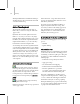8
Video Driver and Display Problems 991
2.
Open the Viewport panel and check your
currently installed driver.
If it’s not the Software driver, proceed.
Other wise, you can cancel and begin the
diagnostics elsewhere.
3. If set to OpenGL, Direct3D, or a custom
driver,clicktheChooseDriverbutton.
The Graphics Driver Setup dialog is
displayed.
4. Choose Software and click OK.
You’ll see a message that the changes will
take effect the next time you start 3d s Max.
5. Exit 3ds Max and restart the program.
6. Tryperformingthetaskthatwasgivingyou
problems.
• Resetting the configuration before starting
3ds Max.
1. Start 3ds Max from the command line.
Choose Start > Run.
2. Click the Browse button, browse to the
\Program Files\Autodesk\3ds max8\
folder
and select
3dsmax.exe
.
3. ClickOpenontheBrowsedialogbutdonot
click OK on the Run dialog.
4. On the Run dialog, place your cursor at the
endofthecommandlineandadd-h to the
string .
It should read something like;
“C:\Program
Files\Autodesk\3dsmax8\3dsmax.exe” -h
5. ClickOKontheRundialog.
3ds Max will start and display the Graphics
Driver Setup dialog, just as it did the first
time you started 3ds Max after installing.
6. Choose the Sof tware driver and try
performing the task that was giving you
problems once the program opens.
If the problem does not persist, you know that
you’ve encountered a display problem. If this is
the case, check the following with regards to
your video card:
• Verify that t he video card supports the
driver you attempted to use.
Some cards don’t fully support OpenGL or
Direct3D.
• You might not have the latest video drivers
for the card.
Cont act the board manufacturer for updated
drivers.
• If you were originally configured for
OpenGL,tryDirect3D,orviceversa.
The driver for the graphics card may have
better support for one driver than other.
Direct3D Failed to Initialize Message
3ds Max supports both DirectX 8.1 and DirectX
9. When configuring the display settings, you
choose DirectX 9 and start 3ds Max only to receive
a message telling you that “Direct3D failed to
initialize. Pleasemakesureyouhavethelatest
version of DirectX installed.”
This usually means your card doesn’t support
DirectX 9 or you don’t have DirectX 9 instal led.
Revert the Direct3D version back to DirectX 8.1
and confirm that you are running the latest version
of DirectX.
1. Cho ose Start > Run.
2. In the Open field, type dxdiag and click OK.
3. On the System tab, check the DirectX version.
If it shows D irectX 8.1, you need to download
the newer version from Microsoft.
Direct3D Repor ts a M emory Warning
Yo u m a y e n c o u n t e r a m e m o r y w a r n i n g w h e n
starting 3ds Max if you’ve configured the program
to use the Direct3D driver.