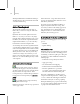8
User Interface Problems and Recovery 989
2.
Open Windows Explorer and browse to the
\Program Files\Autodesk\3dsmax8\
folder.
3. Choose the
3dsmax.ini
file and delete it.
4. Restart 3ds Max.
Anew
3dsmax.ini
file is automatically created
using default sett ings.
You need to b e careful when using this method,
because you don’t necessarily know what custom
settings are saved in the
3dsmax.ini
file. Perhaps
you have 3ds Max set to display the command
panel on the left and you’ve changed the viewpor t
background color. Furthermore, if you have
third-party plug-ins installed, they sometimes
write information to the
3dsmax.ini
file. If you
delete the fi le, you will losing all those settings.
If you’re not sure about customized settings t hat
are stored i n the
3dsmax.ini
file, you can rename
thefiletosomethinglike
old3ds.ini
.Whenyou
restart 3ds Max, you can continue working and, at
alatertime,comparethetwofilesandcopythe
data you need from the old one to the new one.
Material Editor Defaults to Architectural
Materials
When you open the Material Editor, you encounter
Architectural Materials instead of original
Autodesk VIZ Standard materials.
Autodesk VIZ now allows you to set default user
interfaces. If you build architectural models or
require photorealistic rendering, you can set the
user interface to default to features more relevant
to the way you work. This is a new feature that is
set from the Customize menu >
Custom UI and
Defaults Switcher dia log (page 3–833)
This setting gets saved to the
3dsmax.ini
file and
you have to restart 3ds Max after using the Defaults
Switcher .
Missing Command Panel
The command panel normally appears along
the rig ht side on the u ser interface. If you start
3ds Max and notice that the command panel is
missing, there are usually three causes.
• The command panel is turned off.
• You floated the command panel to another
monitor and attempted to drag it to a new
location. When you released the mouse button,
the command panel disappeared.
• Acustomuserinterfaceisactivethatplacesthe
command panel off-screen.
All of these situations can be quickly fixed by using
the following steps.
1. Start 3ds M ax.
2. From the main menu, choose Customize >
Revert To Startup Layout.
You’ll be warned that al l UI settings you’ve
made during the current session of 3ds Max
will be reset.
Missing Transform Gizmos
Whenever you move, rotate or scale an object, the
standard, red axis tripod is replaced by a special
purpose transform gizmo. It’s quite easy to lose
the transform g i zmo, but it’s also easy to get it
back. If you find you ’ve lost your transform gizmo,
try these steps.
1. Start 3ds M ax.
2. Press the X key.
This is the keyboard shortcut that toggles the
transform gizmo on and off.
3. Press the = key.
This keyboa rd shortcut increases the size of the
transform gizmo. The – sign reduces t he size.
4. Open the Customize > Preferences > Gizmos
panel, and match your setting to the default
settings shown in the following image.