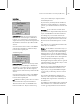9
496 Chapter 12: Animation
Inter face
Sliding Joints group
Use these buttons to copy sliding joint parameters
from one object to another. T hese buttons are not
available for Path joints.
Rotational Joints group
Use these buttons for copying rotational joint
parameters from one object to another.
Mirror Paste group
UsetomirrortheIKjointsettingsabouttheX,Y,
or Z axis during a Paste operation.
Sliding and R otational Joints
R oll outs (HD S olv er)
Make a selection. > Hiera rchy panel > IK > Sliding and
Rotational Joi nts rollouts
In inverse kinematics, joints operate by allow ing
motion on one or more axes and restricting
motion on the remaining axes. You set whether
an object can move (slide) on or rotate about a
given axis with the Active check box in the joint
rollouts. Joints have a maximum of six possible
axes: three for position and three for rotation. You
constrain the motion of a joint by setting which
axes are active.
The setting of IK joint axes overrides any Inherit
and Lo ck sett ings in Link Info (page 2–499) .
Procedures
To activate or deactivate an axis:
1.
Select an object.
2. On the Hierarchy panel, click IK .
3. Expa nd the rollout for a joint ty pe.
4. Tu r n on Ac t ive for any avai lable a xis.
• Whenon,theaxisisactiveandtheobject
canmoveorrotateaboutthataxis.
• Whenoff,theaxisisinactiveandtheobject
cannot move or rotate about that axis.
To limit a joint:
1.
Select an object.
2. Click IK in the Hierarchy panel.
3. Tur n on Limited for any ac tive axis. If an axis is
inactive the limits settings are ignored.
• Whenon,theaxisislimitedandtheobject
canmoveorrotatewithintherangesetby
the From and To fields.
• Whenoff,theaxisisnotlimitedandthe
object moves or rotates freely about that
axis. If you turn on Limited, specify limit
values in the From and To fields. When
setting limits, the object t ransforms to the
position or rotation defined by the From or
To field. When you exit the field or release
the spinner, the object returns to its original
position. You can also view joint limits in
the viewport by pressing and holding the
mousebuttonontheFromorTolabelofa
limit f ield. The object will move or rotate to
the limit value until you release the mouse
button.