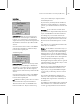9
Copying, Pasting, and Mirroring Joint Parameters (HD Solver) 495
Inter face
Three controls set precedence:
Precedence—Manually assig ns precedence values
to any object in the IK chain. High precedence
values are calculated before low precedence values.
Precedence values that are equal are calculated in
Child>Parent order.
Child->Parent—Automatically sets joint precedence
to decrease in value from child to parent. Causes
joints closest to where a force is applied (the end
effector) to move more than joints farther a way
from the force.
You almost always assign Child>Parent precedence
to an entire kinematic chain.
Child>Parent behaves like the default precedence
settings but is more flexible if you want to go back
and manually change the settings.
Parent->Child—Automatically sets joint precedence
to decrease in value from parent to child. Causes
joints closest to where a force is applied (the end
effector) to move less than joints farther away from
the force.
You almost always assign Child>Parent precedence
to an entire kinematic chain.
Copyi ng, Pas ting, a nd M i r ror i ng
Joi nt Pa ra meter s (HD S olver )
Make a selection. > Hierarchy panel > IK > Object
Parameters rollout > Copying, Pasting, and Mirroring joint
parameters
Use the Copy and Paste buttons in the Object
Parameters rollout to copy and paste the joint
settings between IK controllers. You can also copy
joint s ettings from a non-IK controller to an IK
controller, but you can’t copy from an IK controller
to a non-IK controller . With an HD IK solver
hierarchy, you can paste to a multiple select ion of
joints.
Use Mirror Paste to mirror the IK joint settings
about the X, Y, or Z axis during a Paste operation.
It consists of four buttons: one each for the X,
Y, and Z axes, and a None option that prevents
mirroring altogether.
You can also mirror the IK joints using the Mir ror
tool on the main toolbar.
See also
Sliding and Rotational Joints (page 2–496)
Procedure
To copy and paste joint parameters:
1.
Select an object in an inverse kinematic chain.
2. Set sliding or rotational joint parameters.
3. Click Copy in either the Sliding Joints
or Rotational Joints group on the Object
Parameters rollout.
4. Select a different object in the inverse kinematic
chain.
5. Select an axis to mirror in the Mir ror Paste
group.
6. Click paste in either the Sliding Joints
or Rotational Joints group on the Object
Parameters rollout.
BothSlidingJointsandRotationalJoints
maintain separate clipboards. The copied joint
parameters are saved in the clipboard until you
replace them with new copied parameters.