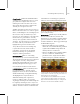9
Arch & Design Material (mental ray) 1549
Ar ch & Des ign M ateria l
(mental r ay )
Material Editor > Type b utton > M aterial/Map Browser >
Arch & Design Material
Material Editor > any material > Click a Map button. >
Material/Map Browser > Car Paint Shader
Note: The Car Paint material and shader appear in the
Browser only if the mental ray renderer is the currently
active renderer.
The mental ray Arch (architectural) & Design
material improves the image quality of
architectural renderings and improves workflow
and p er formance in general and for glossy surfaces
such as floors in part icular. Special features
include advanced options for reflectivity and
transparency, ambient occlusion settings, and the
abilitytoroundoffsharpcornersandedgesasa
rendering effect.
See also
Arch & Design Material (mental ray) – Overview
(page 2–1562)
Arch & Design Material (mental ray) – Tips &
Tr icks (page 2–1569)
Inter face
Main material parameters rollout (page 2–1549)
BRDF rollout (page 2–1554)
Special Effects rollout (page 2–1555)
Advanced Rendering Options rollout (page 2 –1557)
Fa st Glossy Interpolation rollout (page 2–1559)
Special Purpose Maps rollout (page 2–1561)
General Maps rollout (page 2–1562)
Tem p lates rollout
Provides access to Arch & Design material presets
for quickly creating different t ypes of materials
such as wood, glass, and metal. You can also use
theseasstartingpointsforgeneratingcustomized
materials. Choose a template from the drop-down
list; a description of the material then appears in
the left-hand p ane.
Note: The Arch & Design material works only
with the mental ray renderer, so in order to see
it represented accurately in the sample slots, you
must first set mental ray to render in the Material
Editor. For details, see Assign Renderer Rollout
(page 3–35).
Main material parameters rollout