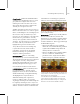9
1548 Chapter 16: Material Editor, Materials, and Maps
Shader Library
Material to Shader (page
2–1723)
3ds Max
Shader List (page 2–1723)
3ds Max
Optimization group
Flag Material as Opaque—When on, indicates
that the material is f ully opaque. T his tells the
mental ray renderer that it doesn’t need to process
transparenc y for this material, or to use the
shadow shader (if one has been assig ned). This
can improve rendering time. Default=off.
Adva nced S hader s R ollout (mental
ray M ateria l)
Material Editor > Type b utton > M aterial/Map Browser >
mental ray > Advanced Shaders rollout
Note: The mental ray material appears in the Browser only
if the mental ray renderer is the currently active renderer.
The mental ray material lets you create a material
exclusively for use by the mental ray renderer (page
3–78). The Advanced Shaders rollout provides
controls for two component shaders that aren’t
always used.
Inter face
Each shader component has a toggle at the left of
itsname.Whenthetoggleison,theshaderisused
inrendering.Whenthetoggleisoff,theshaderis
not used, e ven if it has been assigned. Clicking the
button to the right of the component name displays
the Material/Map Browser (page 2–1412) so you
can assig n a particular shader to the component.
Co ntour—Assigns a contour shader (page 3–96) to
the material.
The contour componen t can be assigned the
following shaders:
Shader Librar y
Combi
contour
Curvature
contour
Depth Fade
contour
Factor Color
contour
Layer Thinner
contour
Simple
contour
Width From Color
contour
Width From Light
contour
Width From Light Dir
contour
Note: Contours don’t render unless you have
also enabled them on the Render Scene dialog
> Renderer panel > Camera Effects rollout (page
3–101).
Light Map—Assigns a light map shader to the
material.
Wa rn in g : No light map shaders are provided with
3dsMax.Thisoptionisforuserswhohaveaccessto
light map shader s via other s hader libraries or custom
shader code.