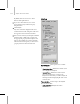9
Fix Panel 1021
3.
Click Fix All.
4. Check your results as you would if you
werefixingasingleerror(seetheprevious
procedure).
To r emove keys fr om cur ves au tomatical ly :
1.
On the Select panel, highlight the biped part
in the list.
Tip: Ifyoudon’tknowthenameofthepart,you
can click it in a viewport.
2. On the Analyze panel, choose the appropriate
Analyzer type and properties.
3. Click Analyze.
Theerrorsarelistedintheerrorresultlistat
the bottom of the panel.
4. On the Fix p anel, choose the errors you want
to fix.
5. IntheFixersdrop-downlist,chooseRemove
Keys.
6. Click Fix Selected.
The removed keys will disappear from the list
and the curves.
Tip: You can use the Delete Keys option and
Interval Width to create a threshold for deleting
keys. If you turn on Delete Keys, the Interval
Width will disallow the deletion of keys based
on that value. U se this if too many keys are
being deleted when you use Remove Keys.
Interfa ce
Analy ze R esults error list—Displays all the errors
the analyzer found for the selected body parts.
ThenameoftheBipedobjectisprecededbythe
framenumberoftheerror.Clickingtheerroronce
displaysayellowlineatthatframeintheCurve
View. Clicking it twice moves the current frame
to match the error frame number: the viewports
display that frame as well.
Sort by:—Lets you change the display of the error
analysis results.
•
Part: — Displays al l t he errors for each part
listed together.
•
Time—Displays all the errors sequentially, by
frame.