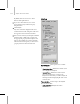9
1020 Chapter 14: character studio
Err or results list—
Displays all errors that the
analyzer finds. Each entry lists the name of the
body part, and the number of errors found.
Errors are also g raphically highlighted with a
verticalbrownlineinCurveView. Clickingan
error entry in the list highlights that error in Curve
View .
Analyze—Click to perform the analysis.
Cle ar Re sults—Deletestheresultsofthelatest
analysis.
Load Analysis File—Loadstheresultsofa
previous analysis.
Save Analysis—Saves the results of the latest
analysis.
See also
Fix Panel (page 2–1020)
Fi x P a n e l
Select a biped body part. > Motion panel > Biped Apps
>Workbench>Fixpanel
TheFixpanelprovidesaccesstothetoolsthatcan
be used to automa tically fix the errors found by the
Analyze panel (page 2–1017).Thereareavarietyof
methods available to automatically correct errors
found in the curves. Smoothing, blurring, and
removing keys are all options. Or, if you prefer,
you can correct the error manually by adjusting
the interpolation per key, using st andard 3ds Max
methods. You can move the key on the curve, or
right-click the key to access interpolation controls.
A fix is performed as a specific operation on a
part icular biped b o dy part or set of parts, at a
particular time. In general, fixes either change the
valueofakeyorremovekeystoproducecorrected
motion.
The results of last analysis are displayed in the
Analyze Results list. Clicking an error in the
list once displays the error as a yellow line ove r
thecurve;clickingtheerrortwiceupdatesthe
viewport scene, making the error the current
frame.ErrorscanbesortedbyPartorbyTime.
Fixes can be applied to individual errors, selected
errors, or to all errors at once.
See also
Filters Panel (page 2–1023)
Procedures
To fix an individual er ror:
1.
Click to hig hlight the error in the Analyze
Results list.
2. Choose the Fixer type you want to use to
automatically correct the problem.
3. Click Fix Selected.
4. ObservethechangeintheCurveView.
5. Play the animation in the viewport to see if the
error has been corr ected.
6. If the error is still visible, try changing the
parameters for the fixer, or choosing a different
fixer. The Rot and Pos fixers attempt to solve
the problem by changing the values of the keys;
if they don’t give good results, it might be more
useful to use the Remove Keys fixer.
To fix multiple errors:
1.
Highlight all the errors in the Analyze Results
list.
Yo u c a n u s e t h e
Ct rl and Shif t keys to add
to your selection.
2. Choose the Fixer type you want to use to
automatically correct the problem.