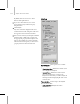9
Analyze Panel 1019
Note:
This is indepe ndent of the active 3ds Max
time segment.
•
Active T ime S egment—Choose this to use the
active time segment, as set by the 3ds Max Time
Configuration dialog.
•
From / To—These values let you specify a range
w ith a particular start and end f r ame.
Analyzers group
Analyzers drop-down list—Lets you choose which
analyzer will be used to evaluate the c urves. Each
analyzer can present its own indiv idual settings.
The default choices are Noise Detector and Spike
Detector.
•
Noise Detector —Finds any large change in the
animation, either rotational or positional as
determined by the standard deviation value.
Can operate on specific curves as determined
by the selection in the Property drop-down
list,regardlessofwhat’scurrentlyvisibleinthe
Work b e nch .
Note: It’s important to understand that noise
isn’t a lways bad. For example, in an animation
ofapersonwavinghishand,thensuddenly
punching: the movement from the wave to
the punch, pl us the pullback from the punch
might be analyzed as noise, but it is noise that
you want. The Workbench will identify the
magn itude of these changes by showing you
the acceleration and the jerk curves. By being
selective with the fixers, you can smooth out
only what you want to improve, and maintain
the rest.
•
Spike Detector —Findsanylargechangein
the animation that also contains a change in
direction (in quaternion space or position
space). C an operate on all curves in the
animation, regardless of w hat’s currently visible
in the Workbench. The analysis can be adjusted
for Standard D eviation, which is the degree to
which the animation departs from its overall
pattern.
•
Knee Wobble —Finds knees that wobble or
shake when a foot is planted. Uses Frame and
Fluctuation parameters to determine what is a
wobble error.
•
K nee Ex tensi on—Finds knees that overextend
whenafootisplanted. UsesaKneeAngle
parameter to determine extension errors.
Pr opert y dr op-down li s t—Lets you choose the
criterion t hat the Noise detector uses to evaluate
thecurveserrors.UseRotational(Rot)properties
toanalyzerotationalerrors;usePosition(Pos)
properties to analyze move tr ansform er rors.
Note: This control is not available when using the
Spike detector .
Options in this drop-down list include:
•
Ro t Speed—Looks for noise in the speed of the
rotational angle.
•
Rot Accel— Looks for noise in the acceleration
of the rotational angle.
•
Rot Jerk—Looks for noise in the jerk of the
rotational angle.
•
Pos Speed—Looks for noise in the speed of the
position.
•
Pos Accel—Looks for noise in the acceleration
of the position.
•
Pos Jer k—Looks for noise in the jerk of the
position.
Standard Deviation—Lets you set the degree to
which the animation can depart from its overall
pattern.Forexample,indatathatissomewhat
noisybydesign,theNoisedetectorcanlook
for instances that are noisier. Lower deviation
numbers mea n higher sensitivity, and thus more
errors found.