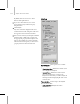9
1018 Chapter 14: character studio
By default, there are two choices: Noise
Detector and Spike Detector.
3. If you chose Noise Detector, choose the
appropriate Property from the Property
drop-down list.
4. Click Analyze.
Any errors found are displayed in the error
result list at the bottom of the panel. The errors
also appear in Curve View as brown lines.
5. If no errors are found, try lowering the standard
deviation value or make sure you have used
the appropriate property when using the noise
detector. For example, if you have a problem
with the rotation of a leg, but you choose a Pos
propert y, that error will not be detected.
Interfa ce
Parts to A n a l y z e — These options choose which
parts to analyze:
•
Display Curv e Par t—When this is turned on, the
curve displayed is analyzed.
•
Selected Parts—When this is tur n ed on, the
parts selected in t he list or viewport are
analyzed. Use this when you want to analyze an
entire biped without displaying all of the curves
in Curve View.
Time to Analyze—Sets the range to be analyzed.
You can choose either:
•
Entire Animation—Analyzes the entire
animation.