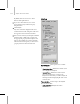9
Analyze Panel 1017
Selection field—
Enter the name of the biped p art
you want to locate. That name (if found) will be
highlighted i n the Selection list. This is useful
when you can’t find an entry by scanning the list.
You c an use the question mark and asterisk
characters as wildcards, in order to select multiple
objects at once.
Selection list—The S election list displays all the
bodypartsofallthebipedsinthescene.
Yo u c a n u s e t h e
Shi f t , Ctrl ,and Alt keys to
build selection sets, as in t he rest of 3ds Max.
All—Selects every entry in the list.
None—Clears the selection so nothing is
high lighted.
Inver t—Selectseverythingnothighlightedinthe
list.
Subtree group
Display —Indents the list to show the biped
hierarchy. Default=off.
Select—When on, selecting one biped part selects
both it and all of its children. Default=off.
Named s election li st— When you create a named
select ion in the scene, the named selection
becomes available.
Select From V iewport—When Select From
V iewport is on, you can click the biped body parts
directly in the viewport, rather than from the
list. The curves are immediately displayed in t he
WorkbenchCurveView.Thisishandyifyoudon’t
know the name of the part you need to select.
Analyze Panel
Select a biped body part. > M otion panel > Biped Apps >
Workbench > Analyze panel
The Analyze panel provides tools to evaluate the
curves for the selected biped parts, and rev iew
them for certain error conditions. It can spot
spikes and noise in the curves, and locate specific
keyframes that are responsible for discontinuous
motion. The errors are displayed as brown lines
over t he curves, and are a lso listed at the bottom of
the Analyze panel. You can then use the Fix panel
to automatically fix errors, or you can fix errors by
manually adjusting keys and curves in Cur ve view.
Brown lines on the curve show the errors.
Procedure
To analyze a cur ve:
1.
OntheSelectpanel,choosethebipedobject
whose curve you want to correct.
You can select the object from the Select list, in
a viewport, or from the Controllers hierarchy.
2. Click the Analyze tab, then on the Analyze
panel, choose the analyzer you want to use
from the drop-down list.