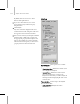9
Animation Workbench 1015
Posit ion Cur ves, respectively, in the Biped
toolbar of the Curve Editor (page 2–535).
Noise curves represent random p osit ion and
rotation.
Each biped part can show any of these curves,
except for the Horizontal and Vertical tracks,
which show only positional curves, and the
Turning track, which shows only angular
cur ves.
The Axis order drop-down lets you
choose the order in which the rotation curves
are calculated. Curves in previous version of
Chara cter S tudi o werealwaysdrawninXYZ.
This ordering follows the same rules as the Euler
Axis Order on the Quaternion/Euler rollout (page
2–948).
When manipulating position cur ves, the
Workbench allows the curves to be displayed
relative to the World, the Biped Root, or any object
in the scene as picked via the arrow button.
World—Displays curves relative to the World.
Biped Root—Displays curves relative to the biped
root object (COM) .
Scene R oot—Displays the cur ves relative to a
selectedobject.Turnonthearrowbutton,then
click the object in a viewport. T he name of the
object will be displayed on the button.
The
X, Y, and Z buttons —Choose which curves of
the selected object are displayed in the Workbench.
Note: Toggling X, Y, or Z also toggles the
corresponding Biped toolbar button of the Curve
Editor (page 2–535).
The 180 limit—Sets the Quat Curve to display
as “clamped” between 180 and –180 deg rees,
instead of accumulated. D e fault=off.
Draw While Moving—Sets the Workbench
to update the curves as you move keys. When
off, curves display as optimized lines until you
releasethemouseaftermovingorchangingakey.
Default=on.
Show Layered Edit —When on, displays a
graphic tool for adjusting sets of keys along a curve
within a range.
To set the range, click to highlight one of the
square handles, and then drag it. As you drag, the
handle follows the curve.
Handle follows curve.
To set a layered offset, click to high light the circular
handle, and then dra g it to the desired p osition.
Thecircularhandlefollowsthecurveunlessyou
hold down the ESC key. If you drag while holding
dow n ESC, you can move the handle off the curve,
which scales the keys within the range.
Enable Sub Anims—When on, sets the
Work b ench t o d ispl ay t h e c ur v es o f the s elec te d
part’s subanim in combination with the position
or rotation curves. Subanims are list controllers
which can be added to provide additional
animation controls to biped body parts.
Default=off.
Biped Key Manipulation
Interactive key manipulation behaves in the
WorkbenchmuchasitdoesinTrackView.The
difference is that you can’t move keys beyond other
keys. This has a lways been a restriction of biped
animation.