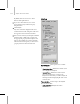9
1014 Chapter 14: character studio
Inter face
1. Tab panels (Select, Analyze, Fix, and Filter).
2. Display Tab panels
3. Display Controllers list
4. Workbench toolbar
5. Curve View
6. Cur ve View toolbars (same as Track View toolbars).
Animation Workbench Tab Panel
The Animation Workbench Tab panel consists of
four panels:
•
Select panel—Providestoolstoselectcurvesfor
biped body parts. For more information on
the Select panel user interfa ce, see Select Panel
(page 2–1016).
•
Analyze panel—Evaluates the curves for error
conditions. For more information on the
Analyze panel user interface, see Analyze Panel
(page 2–1017).
•
Fix pa n e l—Provides a variety of methods to be
applied to the errors located by the analysis. For
moreinformationontheFixtabuserinterface,
see Fix Panel (page 2–1020).
•
Filter s pan el—These are a special t ype of fixer
that perform an operation over each key that is
selected. When no keys are selected it performs
theoperationoverthewholecurveratherthan
using the results of t he last error a nalysis. Use
this when you have errors visible in the motion,
but the fixer refuses to find them. For more
information on the Filter panel user interface,
see Filters Panel (page 2–1023).
UsetheTabbuttonontheWorkbenchtoolbarto
display and hide the Tab panel.
Curve View
To the right of the Tab area is the Curve View,
where keys and curves for the selected biped par ts
are displayed. T his is the same as the Tr ack View
Key window .
Curve View Toolba rs
Directly above and below the Curve View are some
of the standard 3ds Max Track V iew toolbars.
They give access to tools used to na vigat e the view
and manipulate the keys. The toolbars below the
Curve View are used for select ion and navigation;
toolbarsabovetheCurveViewareusedtomove,
slide, and scale keys; to scale values; and to add
new keys.
Animation Workbench Toolbar
TheWorkbenchtoolbarextendsthetoolsetfound
in the 3ds Max Track View. The Workbench
toolbar includes:
•
Tab—Hides or displays the Workbench Tab
panel, which contains the tools for automated
error analysis and correction fixers and filters.
•
Controllers—Hidesordisplaysa
controller-window hierarchy list. T his is
thesamelistyouseeinstandardTrackView
w ith the same right-click menus used to assign
controllers.
•
Curve Type—Determines which curves are
displayedfortheselectedobject.
RotCurve,RotSpeed,RotAccel,andRotJerk
cur ves represent rotation.
Pos Curve, Pos Speed, Pos Accel and Pos Jerk
cur ves represent position.
Note: Choosing Rot Curve or Pos Curve turns on
Show Biped Rotation Curves or Show Biped,