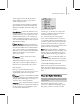8
504 Chapter 12: Animation
Inter face
Selected—When this is on, the controller window
automatically scrolls to move the viewp ort
selection to the top of the controller window.
Objects—When this is turned on, the controller
window automatically scrolls to show all the
objectsinthesceneinthecontrollerwindow.
Modify Child Keys
Main toolbar > Curve Editor (Open) > Settings > Modify
Child Keys
Graph Editors menu > Track View - D ope Sheet > Settings
>ModifyChildKeys
Graph Editors menu > Track View - Dope Sh eet > Track
View toolbar > Modify Child Key button
Provides the ability to turn changes on and off
down the hierarchy when working in Dope Sheet
mode. Changes that you have made to a parent
object can be added to the children b y clicking
this toolbar button. Similarly, if you have made
changes with Modify Subtree on, and you want
toremovethechangesfromthechildren,clicking
Modify Child Keys will remove those changes
from the children that you previously made to the
parent.
This tool is primarily design ed for use in Dope
Sheet Edit Ranges mode.
Modif y Subtree allows you to move, scale, edit
time,andsoon,onallsub-tracksforanyorall
tracksonanode. ModifyChildKeysdoesthe
same thing , but also extends to child nodes as well.
Modif y Subtree lets you edit timing for an object
of subset of tracks on an object, while modify child
keys lets you edit the timing of an entire linked
structure, group, or character.
Dis play M enu
TrackView>CurveEditor>Displaymenu
Display is only available when Tr ack View is in
CurveEditormode. ThetogglesintheDisplay
menu let you adjust and customize how the items
in the Curve Editor appear.
Selected K ey Stats—Displays the statistics for the
selected keys in the function cur ve window. This
is useful because you only see statistics for the
keys you are working on. See
Show Selected Key
Statist ics (page 2–571)
All Ta ngents—Displays all the tangent handles for
all keys in the Curve Editor.
Custom Icons—Changes the display of the icons in
the Hierarchy list from 2D to 3D shaded.
Keyable Icons—Displays a keyable icon that lets
you define if a track is keyable or not. Red icons
are keyable tracks, Black icons are not. Click the
icon to toggle between these or use Keyable on
the Controllers menu. See
Keyable Icons (page
2–505)
.
Hide Non-Selected Cur ves— When th is is on, if you
deselect the object in the view por t, the function
curve will also disappear from view in the Curve
Editor. Default is on. See
Hide/Show Non-Selected
Curves (page 2–506)
.
Show Non-Sel ected Curv es—Tur n this on so you
can deselect an object in the viewpor t and sti ll
see its curves. Default is off. See
Hide/Show
Non-Selected Curves (page 2–506)
Freeze Non-Selected Cur v es—Displays nonselected
cur ves, but doesn’t a llow you to edit them. Only
available when Show Non-Selected Curves is on.
Default is on. See
Freeze Non-Selected Curves
(page 2–564)
.