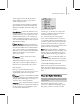8
Auto Select 503
single click, choose Manual Navigation and the
Auto Expand settings are disregarded.
When you are working on a specific animation
task, turn off the unnecessary options to focus the
controller w indow on what you need to see.
Note: The default auto-navigation setting for
the Dope Sheet editor auto-expands only to the
node track for the currently selected object. This
reduces the number of tracks w hose keys need to
be displayed and also helps enforce the top-down
workflow for w hich the Dope Sheet editor is
designed.
Inter face
S el e cte d O b j e cts Onl y—When this is on, the
controller window displays the tracks f or
highlighted objects only. Default=On.
Trans forms—Expands the Hierarchy list to
display the highlighted object’s Transform track.
Default=On.
XYZ Components—Expands the highlighted
object’s Transform track to display individual
XYZ components contained in each Transform
controller (such as Position and Scale).
Limits—Expands the highlighted object’s
Limits track to display its parameters (such as
Upper Limit and L ower Smoothing). To b e used
in conjunction with the
Limit Controller (page
2–319)
.Default=On.
Keyable—Expands the highlighted object’s
Hierarchy list to display keyable tracks. You must
also enable Transform or XYZ Components to see
results. Also expands the Environment and Global
Shadow Parameters Hierarchy lists.
Animated—Expands the highlighted object’s
Hierarchy list to display animated tracks.
Base Objects—Expands the highlighted object’s
base object track to display its parameters (such as
Height/Width/Length).
Modifiers—Expands the highlighted object’s
modifier track to display modifiers applied to that
objects.
Materials—Expands the highlighted object’s
material track to display materials parameters.
Children—Expands the Hierarch y list to display
every children starting from the highlighted
object.
Auto Select
Main toolbar > Curve Editor (Open) > Track View Settings
> Auto Select
Provides options to determine which types of
tracks are selected w hen a Track View window
is opened, or node selection changes. Options
include Animated, with submenu choices of
Position, Rotation and Scale.
When this is turned on, animated curves are
automatically selected when opening the controller
window, using the submenu choices as well.
A dditional filtering of the controller window
can be accomplished by using Filters, such as
combining only selected tracks with only animated
tracks.
Auto Scroll
Main toolbar > Curve Editor (Open) > Settings menu >
Auto Scroll submenu
Provides options to control the automatic scrolling
of the controller window in Dope Sheet and Curve
Editor. When these are chosen, the choice is
displayed at the top of the controller window.
Options include Selected and Objects.