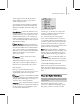8
502 Chapter 12: Animation
Keep this turned off when you are working in
bigfilesandmovinglargenumbersofkeys.
Default=Off.
In some circumstances, simply playing back
an animation or dr agging the time slider with
Track View open, without editing keys, can cause
performance issues. If you experience this, and
InteractiveUpdateison,turnitofftoimprove
playback performance.
Sync Cur sor T ime
Track View > Settings menu > Sync Cursor Time
Sync Cursor Time—Snaps the time slider to the
cursor position. When on, clicking the cursor in
the Track View window moves the time slider to
that spot in time. When you release the mouse
button, the time slider jumps back to its previous
position.
Whenoff,thetimesliderdoesnotjumptothe
cursor position; you need to click the time slider
and move it by hand. Default=Off.
Turning on Sy n c Curs or Time a lso t urns on
Interact ive Update (page 2–501)
so you can edit
keys anywhere in Track View by dragging them
and see your results right away. The time slider
jumps to the frame at which the key resides and
the viewport displays your cha nges in real time.
Manual Navigation
Main toolbar > Curve Editor (Open) > Settings menu >
Manual Navigation
Graph Editor > Track View - Curve Editor > Right-click the
controller window. > Manual Navigation.
Manual Navigation turns off the Auto Scroll
features of the controller window and allows y ou
to select which tracks will display on an individual
basis.
The default behavior of the Controller window
is to automatically display the selected object
animated tracks, and to hide them when the
object is not selected in the viewport. Turning on
Manual Navigation changes this behavior so that
deselecting t he object will not make the cu rves
disappear f rom view.
When Manual Na vigation is engaged, buttons
appear in the Controller window next to the tracks,
that allow you to expand or collapse individual
containers such as objects or materials.
Tip: Use AL T+right-click to quickly access tools for
expanding and collapsing selected tracks.
To collapse individual components in the Controller
wind ow:
1.
On the Graph Editors m enu, choose Track
View - Curve Editor.
2. Right-click the controller window and turn on
Manual Navigation.
3. Click any item label in the cont roller window.
Ansmallminussignwithinacircleappearsto
the left of the entry.
4. Clicktheminussigninthecircle.
Thetrackscollapse.Aplussignwithinacircle
appears.
When Manual Navigation is turned off, tr acks
expand based on Auto-Expand choices made
on the Settings > Auto Expand menu.
Auto Expa nd
GraphEditorsmenu>TrackView-CurveEditor>Settings
menu > Auto Expand submenu
Main toolbar > Curve Editor (Open) > Right-click the
controller window. > Auto Expand submenu
Auto Expand determines the behavior of the
controller window display based on choices made
fromasubmenu. ToturnAutoExpandoffina