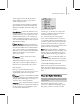8
Modes Menu 501
Keys—
Adds, removes, slides, and scales keys. Also
includes soft selection, align to cursor, and snap
frame. See
Keys Menu (page 2–509)
.
Curves—Applies or removes Ease and Multiplier
cur ves. See
Curves Menu (page 2–510)
.
Utilities—Randomizes or creates out-of-range
keys. Also selects keys by time and current value
editor. See
Ut i lities Menu (page 2–511)
.
Modes Menu
Graph Editors menu > Track View - Curve Editor > Modes
menu
Graph Editors menu > Track View - Dope Sheet > Modes
menu
Maintoolbar>CurveEditor(Open)>Modes
The Modes menu lets you switch between the
Curve Editor and Dope Sheet when working in
Track View.
Curve Edit or— Displaysandallowsforeditingof
animation function curves.
Dope Sheet—Displays animation as a spreadsheet
of keys available for editing.
Settings Menu
Graph Editors menu > Track View - Curve Editor > Settings
menu
Graph Editors menu > Track View - D ope Sheet > Settings
menu
Main toolbar > Curve Editor (Open) > Settings menu
The Settings menu contains a series of toggles and
switches that control how items are handled in the
Track View window.
Interact ive Update (page 2–501)
Sync Cursor Time (page 2–502)
Manual Navigation (page 2–502)
Auto Expand (page 2–502)
Auto Select (page 2–503)
Auto Scroll (page 2–503)
Modif y Subtree (page 2–498)
Modif y Child Keys (page 2–504)
Interactive Update
Track View > Settings m enu > Interactive Update
Interactive Update controls whether editing keys
in Tra ck View updates the viewports in real time.
Also, turning off Interactive Update allows faster
animation playback in s ome cases.
Interactive Update—When on, editing keys in
Track View updates the viewports with any
changesthataffectthecurrentframewhileyour
mousebuttonisdown.Whenoff,theviewports
are updated only after you release the mouse
button. Default=Off.
For example, if you ’re at frame 10 and there are
position keys at frame 0, 20, 30, and 50, then
editing either a key at frame 0 or 20 with Interactive
Update on potentially lets you see the changes in
the viewport as you drag the key. However , editing
a key at frame 50 is unlikely to cause a position
change at the current frame, so you won’t see any
differencewithInteractiveUpdateonoroff.
To view the results of editing keys anywhere in
Track View in real t ime, use
Sync Cursor Time
(page 2–502)
instead. Turning on Sync Cursor
Time automat ically turns on Interactive Up date as
well, so you can see all changes interactively.