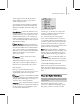8
Sound Options Dialog 499
edit the timing of a n entire linked str ucture, group,
or character.
Procedure
To drag the ranges and link ed descendants of an
obj ect:
1.
IntheDopeSheetEditor
,clickEdit
Ranges.
Modify Subtree is on by default.
2. DragtheWorldrangebarortheObjectsrange
bar.
With Modify Subtree on, a range bar is
displayed in the Obje
cts branch. The Objects
branch is the default parent of all named objects
in the scene.
Drag ging a parent Objects range bar with
Modify Subtree on af
fects all tracks subordinate
to the object and all tracks of its linked
descendants.
Dragging the World range bar with Modify
Subtree on affect
salltracksinthescene,
including Sounds, Materials, and all tr acks of
all objects.
3. Turn Mo d if y Sub t re e off.
The World range bar and the Objects range bar
are no longer av
ailable. In this mode you c an
affect the range of an individual object or tr ack
without affecting its descendants.
Inter face
Modify Subtree (Edit K eys)—Edits
(cuts, pastes, or moves) keys in the parent track.
Anythingyoudotothekeysintheparentaltrack
affectsthechildkeysaswell.
Note: Adding keys only affects the current track.
Modify Subtree (Edit R ange)—Affects
the tracks of an object and all of its descendent
objects. When you edit the range of a parent
object, the child objects are also affected.
Sound Options Dialog
Main toolbar > Curve Editor - Open > Select an item in
the Track View Hierarchy and right-click. > Hierarchy
right-click menu > Properties
Graph E ditors menu > Track View > Open Track View >
Right-click a Sound track in the Track View Hierarchy. >
Properties > Sound Options dialo g
The Sound track in the Track View Controller
window contains two sound options. Use the
Metronome to generate a series of beeps, or load a
sound file to play back.
Sound is one way to provide the timing for your
animation. You can scrub the time slider to locate
a particular sound, and coordinate your visuals
around it.
Youcandisplaythisdialogbyright-clickingthe
Sound item in the Track View controller w indow,
or by right-clicking a sound track in the Key
window.
Procedure
Toaddasoundtrack:
1.
In the Track View Controller window,
right-click a sound item and choose Proper ties.
The Sound Options dialog is displayed.
2. Click Choose Sound, select a sound file, and
then click OK.
A Wave Form branch appears in the Track View
Hierarchy. A waveform appears in the Track
View Key window.