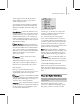8
498 Chapter 12: Animation
Pr opert ies (Tr ack Vi ew Hi era r chy)
Main to olbar > Curve Editor (Open) > Select an item in
the Track V i ew controller window > Hierarchy Right-click
menu > Properties
Graph Editors menu > Track View - Curve Editor > Track
View toolbar > Controller > Properties
Right-click an animated object in the viewport. > Curve
Editor > Right-click the Key window. > Proper ties
Motion panel > Assign Controller rollout > Right-click a
controller track. > Proper ties
Properties displays the Properties dialog for the
selected item in the Track View. For example, this
option displays the Key Info dialog for selected
keys, or the
Sound Options dialog (page 2–499)
if
youselectanitemintheSoundTrack.
Some controllers, such as Noise, use the Properties
dialog as their primar y interface for animating
parameters. Other cont rollers do not use the
Properties dialog at all, and in those cases it is
unavailable.
Pr ocedur es
To display proper ties for animation controllers:
1.
Select the controller track in the Controller
Window .
2. On the Controller menu choose Propert ies.
Or you can right-click and select Properties
from the Track View quad menu.
To display the proper ties dia log for a B ezier key:
The Bez ier Controller is the default position
controller when an object is animated.
1. In the Track View Key window, select an
object’s position key.
2. Right-click the key.
The controller dialog is displayed. The Key
Tangencychoicesareavailablefromthedialog.
Tip: You can also change tangency handles
using the tools in the Key Tangents: Track View
toolbar.
To display the S ound Options dialog for adding a
sound tr ack:
1.
In the Track View Hierarchy, select the Sound
item.
2. Right-click and choose Propert ies.
The Sound Options dialog is displayed.
Youcanusethisdialogtoassignasoundfileto
theanimation,whichcanbedisplayedinTrack
View or the track bar.
To display the S ound Options dialog for adding a
sound tr ack:
1.
In the Track View Hierarchy, select the Sound
item.
2. On the Tools toolbar, click Properties,
orright-clicktheSoundlabelandchoose
Properties.
The Sound Options dialog is displayed.
Modify Subtree
Graph Editors menu > Track View - Dope Sheet > Dope
Sheet toolbar > Modify Subtree
Modify Subtree lets you move and scale on all
sub-tracks for any/all tr acks on a node. Modify
Subtreehasthesemodes:EditKeysandEdit
Ranges.
Modify Subtree is on by default when you are in
theDopeSheetEditor.
Modif y Child Keys (page 2–504)
works similarly,
but for child nodes of the current object. Modify
Subtree lets you edit timing for a subset of tr acks
for an object, while Modify Child Keys lets you