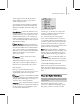8
Hierarchy Right-Click Menu 497
Collapse Tracks—Collapses all branches of the
selected item.
Collapse All—Collap ses all branches for all
descendants of the selected object.
Auto E xpa nd—Expands the Hierarchy list
automatically based on submenu selection choices.
Submenu choices are: Selected Objects Only,
Transforms, XYZ Components, Limits, K eyable,
Anim ated, Base Objects, Modifiers, Materials and
Children.
Manual Navigation—Turns of f Auto Exp a nd.
Allows you to manually decide when you will
collapse and what you wi ll expand. A small minus
button in a circle to the left of an item lets you
collapseit. ThisbuttondisappearswhenAuto
Expand is on and Manual Navigation is off.
Tip: To expand or collapse individual tracks, use
ALT+right-click.
Proper t ies—Displays the property dialog of a
controller, if available. Not all co ntroller use this
dialog, and it is unavailable in these cases.
Assign Controller—Displays the Assign Controller
dialog, which offers a list of the available controller
for that selection.
Co py—Makes a copy of the controller held in the
Track View clipb oard.
Pas te—Pastes the copied controller to another
object or track. Copies can be pasted as instances
or as unique copies.
Mak e Unique—Changes an instanced controller
into a unique one. Changes made to instanced
controller are reflected in all versions of the
controller,uniquecontrollerscanbeindividually
edited without affecting anything else.
ALT + R ight-click Menu
Thismenucannowbefoundintheright-click
quad menu mentioned above.
Expand Objects—Expands only the object branch
for all descendants of the selected object. The
expanded branches are not selected.
Note: If you are using
Auto Expand (page 2–502)
withtheChildrenoptionturnedon,allobjects
branches are automatically expanded.
Expand Tracks—Expands all branches of the
selected item.
Expand All—Expands a ll branches for all
descendants of the selected object.
Collaps e Objects —Collapses only the object branch
for all descendants of the selected object.
Collapse Tracks—Collapses a ll branches of the
selected item.
Collapse All—Collapses all branches for all
descendants of the selected object.
Select All—Selects all tracks that are visible in the
Hierarchy list. Collapsed items are not selected.
Select Invert—Inverts the current Hierarchy list
selection.
Tip: Inverting an empty selection is the same as
selecting all.
Select Children—Selectsallobjectsdescending
from the selection by highlighting their icon in the
Hierarchy list. Collapsed children are also selected.
Tip: You can also select an object’s children by
double-clicking its icon.
Select None—Deselects all visible object tracks
in the Hierarchy list. Does not apply to selected
objects in the scene (object icons remain
highlighted).
Proper t ies—See
Proper t ies (page 2–498)
.