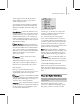8
496 Chapter 12: Animation
properties, as well as tools for navigating,
expanding and collapsing the Hierarchy list of the
Cont roller window.
The Hierarchy right-click menu contains
quick-access commands for expanding and
collapsing the hierarchy.
Tip: Use AL T+right-click with quad menu tools to
expand and collapse selected tracks individually.
Tip: The Hierarchy right-click menu displays
commands related to the highlighted item while
the ALT+right-click menu displays commands
related to the item currently located under your
mouse cursor.
Inter face
Select All—Selects all tracks that are visible in
the Hierarchy list. Collapsed items are not s elec ted.
Select Invert—Inv erts the current Hierarchy
list selec tion.
Tip: Invertinganemptyselectionisthesameas
selecting all.
Select None—Deselects all v isible object
tracks in the Hierarchy list. D oes not apply to
selected objects in the scene (object icons remain
high lighted).
Select Children—Selects all objects descending
from the selection b y highlighting their icon in the
Hierarchy list. Collapsed children are also selected.
Tip: You can also select an object’s children by
double-clicking its icon.
Expand Objects—Expands only the object
branch for all descendants of the selected object.
The expanded branches are not selected.
Note: If you are using
Auto Expand (page 2–502)
withtheChildrenoptionturnedon,allobjects
branches are automatically expanded.
Expand Tracks—Expands all branches of the
selected item.
Expand All—Exp ands all branches for all
descendants of the selected object.
Colla pse Obj ects—Collapses only the object
branch for all descendants of the selected object.