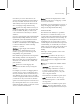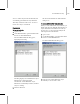8
Clean MultiMaterial Utility 1553
choosetoremoveanyunusedsub-materials,thus
consolidating your Multi/Sub-Object materials.
This utility searches an entire scene. You do not
need to select objects or materials.
Pr ocedur es
To clean all materials:
1.
Open a scene.
2. On the Material Editor, open the Utilities menu
and choose Clean MultiMaterial.
The Clean Multi-Materials dialog opens,
displaying the following:
The dialog displays a list of all Multi/Sub-Object
materials that contain unassigned
sub-materials. All the Multi/Sub-Object
materials are automatically turned on, and thus
subject to cleaning.
3. Click the OK button.
All unused sub-materials are deleted and t he
dialog closes.
To clean specif ic M ult i/Sub-Object mater ia ls :
When you create a Multi/Sub-Object material, you
might create extra sub-materials in anticipation of
objects that haven’t been added to the scene yet.
In such cases, you can prevent the utility from
removing the extra sub-materials.
1. Openascene.
2. On the Materia l Editor, open the Utilities menu
and choose Clean MultiMaterial.
The Clean Multi-Materials dialog opens.
3. In the list, turn off any Multi/Sub-Object
materialsyoudonotwanttoclean.