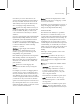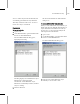8
Channel Info Utility 1551
Note:
When y ou use the Clear function, the
software adds a UVW Mapping Clear modifier to
the object’s modifier stack. You c an recover the
deleted data b y removing the modifier from the
stack, or changing its Map Channel setting.
Add—Appends a new map channel to the object’s
channel list. If multiple objects are selected, Add
becomes available only after you click a track,
so the software knows which object to add the
channel to.
Note: If you apply mapping with a channel number
higher than any existing channels, the s oftware
automatically creates all intermediate channels.
For example, if you apply a UVW Mapping
modifier to a standard object and set Map Channel
to 5 in the modifier, the software adds map
channels 2, 3, 4, and 5.
SubComp—Toggles display of the channels’
subcomponents. When displayed, you can
rename, copy, and paste each subcomponent
independently of its parent channel.
Each channel except vsel has three subcomponents.
Mesh and map channels’ subcomponents are
labeled X, Y, and Z; those of alpha, illumination,
and vertex color channels are R, G , and B (red,
green, and blue).
Lock —Retains the current mapping data
informationinthetableevenifyouchangethe
selection.
For example, if you want to see mapping data for
a specific object or objects constantly, first select
the objects and then click Lock. Thereafter, if you
select different objects in the viewport, the table
continues to display the data for the selection when
you clicked Lock. If you turn off Lock, the table
updatestoshowdataonlyforthecurrentselection.
If you click Update when Lock is on, the software
willrefreshthetablecontentstoreflectthecurrent
selection, and then retain that data.
Update—Refreshes the displayed data to reflect
any changes in the objects or mapping, or, w hen
Lock is on, the selection.
Fo r example, if you apply mapping to an object, or
change its mapping, click Update to display the
changes in the Map Channel Info dialog.
Channel Info table
The table f unc tions similarly to a spreadsheet.
If not all rows or columns are visible, you can
scroll the table using standard methods, including
rolling the mouse wheel for vert ical scrolling. To
highlight a row, click anywhere in the row. You
can highlight only one row at a t ime. To resize a
column, drag the vertical divider at the right of the
column heading. To automatically set a column’s
width to the size of the longest entry, double-click
the vertical divider to the right of the column
heading.
Following is a brief explanation of each of the
columns in the table:
Object Name—Thenameoftheobject. Ifyou
change the name in the Modif y panel, click the
dialog’s Update button to display the new name
in the dialog.
ID—Thetypeofchannel.Theavailablechannel
types are:
•
mesh /poly —The object’s mesh or poly
data, depending on whether it’s a mesh or
poly object: vertices and faces. You can
copy this channel and paste it to any other
three-component channel.
This channel is not available for patch objects.
•
vsel—The vertex selection. You can copy
this channel and paste it to other channels’
subcomponents.
This channel is not available for patch objects.
•
-2 :A lph a—The vertex alpha channel. You c an
transfer all vertex alpha values b e tween objects