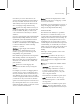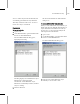8
Channel Info Utility 1549
modifier and adds it to the stack of the selected
objects.
Edit—Click to display the
Ve r t e x P a i nt Pa i n t b ox
(page 1–924)
, the floating dialog that holds the
vertex painting tools.
This button is unavailable if you haven’t yet clicked
Assign To Selected.
Channel I nfo U tilit y
Utilities panel > More button > Channel Info > Cl ic k
Channel Info button.
Tools m enu > Channel Info
The Channel Info utility gives game artists and
others direct access to objects’ channel information
thatmightnototherwisebeeasilyavailable.All
objects in 3ds Max have mapping channels, which
hold information pertinent to texture mapping as
well as vertex color, illumination, and alpha. Mesh
objects also have geometry and vertex-selection
channels. The Channel Info utility lets you view
an object’s channels, give t hem meaningfu l names,
delete unused channels, and copy information
between channels.
The utility’s Map Channel Info dialog shows all
the channel data for selected objects. It displays
the number of channels, the number of ver tices
per channel, and how much memory the channel
uses. It also lets you name channels, as well as clear
(or delete), copy, and p aste channels. Each of these
commandsexceptrenamingputsamodifieron
thestacktoachievetheresults.
Note: Channel Info supports mesh, polygon, and
patch objects. It does not support NURBS objects.
See also
This map and utility and these modifiers work in
conjunction with Channel Info:
Vertex Color Map (page 2–1503)
Skin Utilities (page 2–678)
Select By Channel Modifier (page 1–775)
UVW Mapping Add Modifier (page 1–916)
UVW Mapping Clear Modifier (page 1–916)
UVW Mapping Paste Modifier (page 1–916)
Procedure
To use the Channel Info utility:
Thisprocedureisaguidetobasicusageofthe
Channel Info utilit y. For more detailed usage
methods and examples, see the tutorial U
sing the
Channel Info Utility.
1. Select an object or objects to use with the utility.
2. Open the utilit y.
The Map Channel Info dialog opens.
3. To create a map channel, click any channel and
then click the Add button.
Thenew,emptychannelappearsattheendof
the list.
4. Most channels have three components. For
example, a mesh or map channel has X, Y,
and Z components, and an a lpha channel
hasR,G,andBcomponents. Toexpandall
three-component channels, click the SubComp
button. To collapse all expanded channels, click
SubComp again.
5. To copy one channel to another, click the
source channel, click Copy, and then click the
destination channel and click Paste.
In some cases, you might need to expand or
collapse the component display (see previous
step). For example, when copying a vertex
selection (vsel) channel to a map channel, you
must paste the vsel channel to a component
channel.