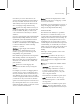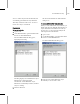8
Assign Ver tex Colors Utility 1545
See also
VertexPaint Modifier (page 1–918)
Vertex Color Map (page 2–1503)
Pr ocedur es
To use the Assign Ver tex Colors utility:
1.
Assignmaterialstotheobjectsyouwantto
affect. These can be mapped or unmapped
mater ials.
2. Light the objects.
3. Select the objects you want to affect.
4. Expand the Display Properties rollout in the
Display panel and turn on Vertex Colors.
5. Access the Assign Vertex Colors utility.
6. Choose one of the Light Model options.
7. Choose one of the Color Assig nment choices.
8. Click Assign to Selected.
VertexPaint modifiers are applied to the
selected objects, and the vertex colors for the
objects are taken from their materials and from
the lighting in the scene, depending on the
options you choose under Light Model.
Changing the material or the light ing in the
scene won’t change the vertex colors. To do
this, click the Update All button.
Note: The new vertex colors are stored in t he
Vertex Paint modifier. If you want to access
them, go to the Modify p a nel and access the
parameters in the rollouts there. You can a lso
use the tools found in the Vertex P aint floating
dialog to create layers, paint, blur or adjust
color. The Vertex Paint floater launches when
you go to the Modify panel and the object is
selected.
Example: To use the Assign Ver tex Colors utility on a
specific object:
1.
Create a sphere with 24 seg ments.
2. Apply a mapped material to the sphere, and
turn on Show Map In Viewports.
Themappedsphereisdisplayedinthe
view por t.
3. Open the Object Properties dialog for the
sphere, turn on Vertex Colors, and click OK.
4. With the sphere selected, open the Assign
Ve r t e x C o l o r s u t i l i t y.
5. ChooseShadedandturnonUseMaps.
6. Click Assign To Selected.
A blurred version of the mapping appears on
the sphere. The vertices are now colored based
on the m aterial and the lighting in the scene.
The mapping is blurred because the resolution
of the mesh at 24 s eg ments is much lower than
the pixel resolution of the map.
7. Go to the Modif y panel and note the
VertexPaint modifier.
8. Move down in the Stack to the creation
parameters, click Yes at the war ning prompt,
and increase the Segments to 70.
The new vert ices shift the already assigned
vertices.
9. Return to the VertexPaint level of the stack,
and press Assign in the Assign Vertex Colors
rollout. HadwereturnedtotheUtilities
panel, we would have added another Vertex
Paint mo d ifier to the stack; pressing Assign
in the VertexPaint Modifier only updates that
modifier.
Tip: Vertex colors will only show up in a
rendered scene if you assign the Vertex Color
map to the diffuse channel. However, if you
do this, you can’t properly update your vertex
colors with the Assign Vertex Colors utility.
The solution is to assign a Blend material to
your object. Assign the straig ht diffuse bitmap
to Material 1, and the Vertex Color map to
Material 2 of the Blend. Switch to 100 percent