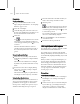8
Cognitive Controllers 1021
youshouldtakecaretomakesureyourobjects’
local Y axes point in the direction you consider
tobe“forward”.Theeasiestwaytodothisisto
set up one object with its Y axis pointing in the
forward direction, then clone the object.
3. Select the crowd helper, and access the Modify
panel.
4. On the
Setup rollout (page 2–1039)
,click
Object/Delegate Associations.
The
Object/Delegate Associations dialog (page
2–1047)
appears.
5. Click Add under the Objects list to add objects
to link with delegates.
6. Click Add under the D elegates list to add
delegatestolinkwiththeobjectsyouaddedin
the prev ious step.
Each object in the Objects list will be associated
w ith the delegate in the same position in the
Delegates list. If necessary, reorder either list
manually by highlighting entries and using the
Shift Up/Shift Down buttons, which are the
arrow buttons between the two lists.
7. Click Align Objects with Delegates to align each
object with its corresponding delegate.
The objects on the Objects list are m oved and
rotated to align w ith delegates. Each object’s
local Y axis points in the delegate’s forward
direction.
8. Click Link Objects to Delegates.
9. Click OK to exit.
To ass ociate bipeds with delega tes:
1.
Set up a crowd simulation with a crowd helper
and delegates.
2. Create several bipeds, one for each delegate.
3. Select the crowd helper, and access the Modify
panel.
4. On the
Setup rollout (page 2–1039)
,click
Biped/Delegate Associations.
The
Associate Bipeds with Delegates (page
2–1051)
dialog appears.
5. Click Add under the Bipeds list, and choose the
bipeds to add to the list.
6. Click Add under the Delegates list, and choose
the delegates to associate the bipeds with.
7. Turn on Set Delegates to Use Biped.
This will turn on the Use Biped option for
each delegate, which is a requirement for biped
crowd simulations.
8. Choose Make Specified Associations to
associate each biped with its corresponding
delegate listed on the dialog. Alternatively,
choose Associate Delegates With Closest Biped
to asso ciate each delegate with the biped nearest
to it in the scene.
9. Click Associate to make the asso ciations, and
click Close.
Unlike regular objects, bipeds are not alig ned
with delegates immediately. Each biped will
align with its respective delegate when the
simulation is s olved.
Note: In order for a biped crowd simulation
to solve correctly, it m ust have a motion flow
network for the bipeds to follow. See
Biped
Crowds (page 2–1023)
.
Cognitive Controllers
You can use the cognitive controller feature to
causecrowdmemberstochangebehaviorsduring
a simulation depending on the circumstances. For
example, a charac ter could wander randomly until
it comes within a certain distance of a target, at
whichpointitcouldheadstraightforthetarget.