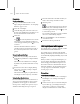8
1020 Chapter 14: Character Studio
Procedure
To solve a simulation:
1.
Set up a crowd simulation with a crowd
helper, delegates and behaviors. See
Assigning
Behaviors (page 2–1011)
.
2. Select the crowd helper.
3. OntheModifypanel,intheSolverollout,set
theStartSolveandEndSolveparameterstoset
the start and end f r ames for the solution.
4. Click Solve.
Tip: To use the keyboard shortcut for the
Solve button, turn on the Key board Shortcut
Override Toggle and then press the S key to run
asolution.
Waitafewmomentswhilethesolutionis
calculated. The progress bar at the bottom of
the screen tells you the status of the solution
process.
To speed up t he solut ion t ime:
1.
Under Save every Nth Key, set the Positions
and R otations parameters to a higher n umber,
such as 5.
This will cause the simulation to set delegate
keyframes ever y 5 frames rather than on ever y
frame.
2. Increase the Solve rollout > Display During
Solve group > Frequency setting to a higher
number, such as 100 .
Thiswillcausethedisplaytoupdatewiththe
new delegate locations only ever y 100 frames.
To tr oubleshoot the simulation:
In a crowd simulation, it is not uncommon for a
short portion of the animation to have a unique
problem that doesn’t appear on other frames.
Use Step Solve to analyze short portions of your
simulation w hen things don’t go as expected.
1. Movethetimeslidertotheframeatwhichyou
want to start solving one frame at a time.
2. Click Step Solve.
To use the keyboard shortcut for the Step
Solve button, turn on the Keyb oard Shortcut
Override Toggle and then press the T key to run
asolutioninstepmode.
You can start at any fr ame. Zoom in to examine
the vectors of misbehaving delegates.
3. Press the SPA CEBAR to solve the simulation
one frame at a time.
4. Press ESC to exit Step Solve mode.
Link ing Objects to Delegates
You can link objects or bipeds to delegates to ma ke
them follow the simulated animation.
You can link objects to delegates with 3ds Max
link ing. Alternatively, the crowd system has a tool
for automatically aligning and linking objects with
delegates.
When you want to u se bipeds with delegates, you
associate bipeds with delegates rather than link
them.Thisapproachenablesthebipedstousea
motion flow network to determine their motion
during the simulation. For an explanation of how
to set up a biped crowd simulation, see
Biped
Crowds (page 2–1023)
.
Procedures
To link objects to delegates:
1.
Set up a crowd simulation with a crowd helper
and delegates. See
Creating Crowd Helpers
(page 2–1008)
.
2. Create a series of objects to follow the delegates.
Tip: Inalaterstep,youwillaligneachobject’s
local Y axis to point in its corresponding
delegate’s forward direction. For this reason,