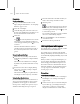8
Changing Delegate Orientation and Speed 1019
16.
Add any other objects or behaviors appropr iate
to the simulation.
17. Select the Crowd object, and then solve the
simulation by clicking the Solve rollout > Solve
button.
18. Fine tune the behavior associated with the
Ve c t o r Fi e l d s p a c e w a r p b y a d j u s t i n g t h e
Lattice p arameters (page 2–1094)
and
Obstacle
parameters (page 2–1094)
.
19. Continue computing the vector field and then
solving the simulation after each adjustment.
In cer tain cases you might need to animate the
vector field parameters to keep objects within
the field.
Changi ng Delega te Or ient ati on
and Speed
Yo u c a n u s e t h e
Orientation behavior (page
2–1066)
to change the direction in which a
delegate moves, and the
Speed Vary behavior
(page 2–1074)
to vary delegates’ speed or make
them stop moving altogether.
After setting up a behavior, you must use
Behavior
Assignments (page 2–1052)
to assign the behavior
to a delegate or team.
Pr ocedur es
To use the Orientation behavior:
1.
Select t he c rowd helper and access the Modify
panel.
2. In the Setup rollout > Behaviors group, click
New. Choose Orientation Behavior from the
pop-up list.
The Orientation Behavior rollout appears
below the Setup rollout.
3. To restrict the heading orientation with respect
to the delegate’s current heading, turn on
Heading group > Relative. To restrict the
heading to a specific direction or range, leave
Relative off.
4. To restrict the pitch orientation with respect to
the delegate ’s current pitch, turn on Pitch group
> Relative. To restrict the pitch to a specific
direction or range, leave Relative off.
5. Change the other default settings as desired.
To u se the S peed Va r y behavi or:
1.
Add a Speed Vary behavior to the Crowd object.
2. Adjust the Center and Deviation as needed to
control delegate speed. Change other settings
as desired.
Solving the Simulation
After you have set up behaviors for delegates, you
must solve the simulation to generate keyframes
on delegates. You solve the simulation by selecting
the crowd object and clicking Solve in the
Solve
rollout (page 2–1084)
.
In order to generate the simulation as quickly as
possible, delegate keys are saved
after
the solution
is run, so there might be a pause between the end
of the solution and return of control of the software
to you. Also, any objec ts linked to delegates are
hidden during the simulation.
You will most likely have to solve a simulation
several times before it is correct. Watch the
animation after the solution is calculated, correct
behaviorsordelegateparametersasnecessary,
then solve again.
You can speed up the solution calculation time by
decreasing the frequency of key frames or screen
updates. You can also view the solution one frame
at a time to help pinpoint trouble areas.