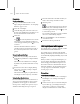8
Obstacle Avoidance 1017
2.
In the Avoid Behavior rollout, use the N one
button or the M ultiple Selection button to
designate the t arget object or objects to avoid.
Tip: To make an entire team of delegates avoid
each other, choose all delegates in the team.
Thecrowdsystemwillcauseeachdelegateto
avoid all others except itself.
3. Turn on Display Hard Radius to see the radial
avoidanceareainviewports. Adjustthe
HardRadiustotheappropriatesizeforyour
delegates.
4. Adjust the Brake Pressure to determine whether
adelegatewillslowdownwhenitencounters
an avoided object.
5. Adjust the Look Ahead parameter to determine
how many frames ahead each delegate will look
to determine the best way to avoid others.
6. Use
Behavior Assignments (page 2–1052)
to
assign the behavior to a delegate or team.
To use the Wall Repel behavior:
1.
On the C reate panel, click Helpers, and click
Grid. Create a grid in the scene.
Tip: Forbestresults,donotuseMirrorto
copy a grid to be used with behaviors. Use
SHIFT+Clone instead.
2. Move and rotate the grid to position it.
Tip: The Wall Repel behavior repels delegates
fromthegridinthedirectionofgrid’slocalZ
axis. With the grid sti ll selected, use the Local
coordinate system to see the direction of the
Z axis in viewports; the axis arrow points in
the direction of the positive Z axis. Checking
the Z-axis direction w i ll speed the process of
setting up t he behavior.
3. Select the crowd object, and add a Wall Repel
behavior.
4. In the Wall Repel Behavior rollout, click None,
and pick the grid.
5. Choose Positive Axis to cause the delegates to
be repelled from the Z-axis side of the grid. You
canalsochooseNegativeAxistorepeldelegates
fromtheoppositesideofthegrid,orBothto
repel them from both sides.
6. If you want delegates to be attracted to the grid
only when they are within a specified area in
front of the g rid (rather than when they are
anywhereinthescene),turnonUseDistance.
Use the Inner Distance and Outer Distance
parameters to set the area in which delegates
willbeattractedtothegrid.TurnonDisplay
Distance to see the distance in viewpor ts.
7. Use
Behavior Assignments (page 2–1052)
to
assign the behavior to a delegate or team.
To use the Repel behavior:
1.
AddaRepelbehaviortotheCrowdobject.
2. In the Repel Behavior rollout, use the None
button or the M ultiple Selection button to
designate the object or objects that are to repel
delegates.
3. Change the default settings as desired.
4. Use
Behavior Assignments (page 2–1052)
to
assign the behavior to a delegate or team.
To add a Vector Field space warp:
Adding a Vector Field space warp object works the
same as adding a Box geometry primitive.
1. OntheObjectTyperollout,clickVectorField.
2. Drag in a viewport to set the initial dimensions.
• If using the Cube creation method, this sets
all three dimensions simultaneously.
• If using the Box creation method , release the
mousebutton,andthenmovethemouse
vertically to set the height.
3. Clicktocreatethespacewarp.