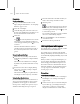8
Directing Delegates 1015
To u se the Wall Seek behavior :
1.
On the C reate panel, click Helpers, and click
Grid. Create a grid in the scene.
Tip: Forbestresults,donotuseMirrorto
copy a grid to be used with behaviors. Use
SHIFT+Clone instead.
2. Move and rotate the grid to position it.
Tip: The Wall Seek b ehavior attracts delegates
tothegridinthedirectionofgrid’slocalZ
axis. With the grid sti ll selected, use the Local
coordinate system to see the direction of the
Z axis in viewports; the axis arrow points in
the direction of the positive Z axis. Checking
the Z-axis direction w i ll speed the process of
setting up t he behavior.
3. Select the crowd object, and add a Wall Seek
behavior.
4. In the Wall Seek Behavior rollout, click N one,
and pick the grid.
5. Choose Posit ive Axis to cause the delegates
to be attracted to the Z-axis side of the grid.
Yo u c a n a l s o c h o o s e N e g a t i v e A x i s t o a t r r a c t
delegates to the opposite side of the grid, or
Both to attract them to both sides.
6. If you want delegates to be attracted to the grid
only when they are within a specified area in
front of the g rid (rather than when they are
anywhere in the scene), turn on Us e D ist a nce.
Use the Inner Distance and Outer Distance
parameters to set the area in which delegates
will be attracted to the grid. Turn on Display
Distance to see the dist ance in viewports.
To us e t he Path Follow behav ior:
1.
On the Create panel, click Shapes. Create a
shape to be used as a path for delegates.
2. Add a Path Follow behavior to the Crowd
object.
3. In the Path Follow Behavior rollout, click
theNonebuttonandpicktheshapeforthe
delegates to follow.
4. Set the R adius parameter to the number of
units by which delegates can stray from the
path. Change other settings as desired.
TousetheSurfaceArrivebehavior:
1.
Add a Surface Arrive behavior to the Crowd
object.
2. Add an object or objects to serve as the target
surface to the scene.
Note: If you u se multiple objects, delegates will
arrive at the surface of the closest object.
3. In the Surface Arrive Behavior rollout,
clickNoneorMultipleSelectiontodesignate
the one or more target objects.
4. Use the settings in the Location group to
determinewherethedelegatewillstopwhenit
reaches a target object.
5. Use the settings in the Appro ach group to
determinehowthedelegatewillbehavewhenit
approaches the target.
To use the Sur face Follow behavior:
1.
Add a Surface Follow behavior to the Crowd
object.
2. Add an object or objects to serve as the follow
surface to the scene.
Note: If you use multiple objects, they must
intersect to form a contiguous surface. Each
delegate wi ll move to the closest sur face, follow
it to the next closest that it encounters, and then
start following that one, and so on.
3. In the Surface F ollow Behavior rollout,
clickNoneorMultipleSelectiontodesignate
the object or objects whose surface(s) the
assignees are to follow.