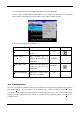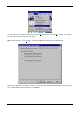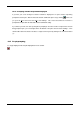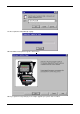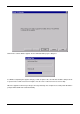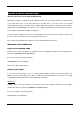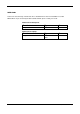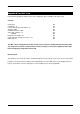Manual
WINCUE USER GUIDE CHAPTER 10 – PROMPTING SCRIPTS
71
AUTOCUE LTD. 2002
To stop scrolling turn the scroll knob fully anti-clockwise or press the Stop button.
There are options available whilst prompting which are accessible on the View menu or via keyboard
shortcuts. Refer to the table below for a description of these options and their shortcuts.
A check mark () indicates the command is on.
Option Description Shortcut key Toolbar button
Edit at Prompt Position Allows editing at current prompt
position
F11
Script Lock Mode Stops prompting and sets
prompter at the beginning of
current item
CTRL+F11
Jump prompt to editor Jumps the prompt output to the
position the user’s at in the
Script Editor.
SHIFT+F11
Refresh Prompt Output Skips back a couple of lines
and continues prompting
F9
10.4 Prompting options
There are several options available when tracking rundowns that are being prompted, by opening the View menu
and selecting Settings… You can keep track of the prompt item or the on-air item so that the yellow bar or red bar
respectively is visible on longer rundowns that don’t fit a single page on the screen. You can also keep the on-air
item at the top of the visible portion of the rundown. To set these select the appropriate option/s on the View menu
so that it is ticked: