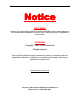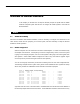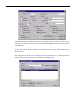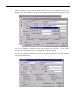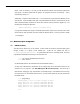WINCUEPRO FOR AVSTAR USER GUIDE HOW WINCUEPRO NEWS WORKS Autocue Limited Autocue House, 265 Merton Road LONDON SW18 5JS Tel.
WINCUEPRO FOR AVSTAR USER GUIDE HOW WINCUEPRO NEWS WORKS Notice DISCLAIMER Autocue Ltd. reserves the right to revise this publication and to make changes in it’s content without obligation of Autocue Ltd. to notify any person or persons of such revision. COPYRIGHT Copyright 1996 - 2000 Autocue Ltd. All rights reserved. No part of this publication may be reproduced, stored in a retrieval system or transmitted, electronic or otherwise, or revealed to a third party, without prior permission of Autocue Ltd.
WINCUEPRO FOR AVSTAR USER GUIDE TECHNICAL SUPPORT WinCuePro AvStar Interface In this chapter you will learn how to setup the WinCue prompter to operate with the AvStar newsroom computer system and also how to configure the AvStar system to work with the WinCue interface. 1 AvStar 3.
WINCUEPRO FOR AVSTAR USER GUIDE TECHNICAL SUPPORT be used by the Wincue prompter of that address. WinCue can also use general rxnets if none are dedicated. Besides the entries in the body of the config file, there will need to be corresponding entries in the appropriate host section of the /site/config file (see the AvStar Operations Manual for more details on the config file and editing commands): reslist 3.1.
WINCUEPRO FOR AVSTAR USER GUIDE TECHNICAL SUPPORT The Destination queue usertrait should be set to the directory name of the show you wish this user to prompt. The Mail queue should be set to the SYSTEM.SHREDDER. Do not set the Mail queue to the DEAD file. No other user features need be checked. Once the user’s traits are setup, click the Add button to add the account. After adding the new account, it is necessary to then set a password on it.
WINCUEPRO FOR AVSTAR USER GUIDE TECHNICAL SUPPORT When the username is found, click the Modify button so you can go in and set the Wincue user’s password. After clicking Modify, uncheck the Force Change box and then click the Password button: You can now designate a password for the show prompting user accounts. You will need to remember this password later when you are setting up the WinCue software.
WINCUEPRO FOR AVSTAR USER GUIDE TECHNICAL SUPPORT NOTE: There is currently (1.1.7) a bug in rxnet that prevents WinCue from accessing queues with read groups. Rundown queues that are going to be prompted can’t have a read group. This is expected to go away in 1.2. Additionally, in AvStar versions earlier than 1.1.9, it’s important to synchronise the date/time on the news servers.
WINCUEPRO FOR AVSTAR USER GUIDE TECHNICAL SUPPORT If the hosts table is not properly setup, the Windows PC will be unable to look up an address to correlate to the name and an error message will result: C:\> ping bubb_a Bad IP address bubb_a. C:\> 1.2.2 WinCue Hardware Configuration The SCSI card and IMT card must be correctly installed and the hand controller needs to be connected to both the Port on the IMT as well as a COM port (that’s why it has two connectors on it).
WINCUEPRO FOR AVSTAR USER GUIDE TECHNICAL SUPPORT Click the + sign next to News Interfaces to expand the option and then highlight AvStar: In this screen you are able to setup “servers.” Click the Add button.
WINCUEPRO FOR AVSTAR USER GUIDE TECHNICAL SUPPORT Although the dialog box talks about setting up a Server Name, it is easier to think of the dialog box as setting up a Show. For each show that you are setting up, there should be a corresponding user on the AvStar system whose default destination points to that show. In the previous example, the destination of the winq11p user is set to SHOW.11PM.
WINCUEPRO FOR AVSTAR USER GUIDE TECHNICAL SUPPORT Be sure that both “Use New FTP Interface” and “Use Fast Mode” are checked in. You will be unable to browse the AvStar directory tree if Use Fast Mode is not checked. AutoSelect Dir. - If you know that this server is only ever going to prompt a queue called rundown you can set that to .rundown (that’s rundown). In theory, that will only allow that server/show to see queues that are called rundown.
WINCUEPRO FOR AVSTAR USER GUIDE TECHNICAL SUPPORT If a primary or secondary server is not entered, the WinCue will not know where to retrieve stories. The following error message will result when you try to open the queue: Click OK to save this show configuration, then click Add again to add the next show. Continue adding shows until you have a configuration saved for each show.
WINCUEPRO FOR AVSTAR USER GUIDE 1.2.4 TECHNICAL SUPPORT Additional News Interface Configuration There are several other tabs at the top of the WinCue Configuration window: The “Other Settings” tab has some important settings.
WINCUEPRO FOR AVSTAR USER GUIDE TECHNICAL SUPPORT First of all, this is where you configure the Font you’re going to prompt with under the “Font” button.
WINCUEPRO FOR AVSTAR USER GUIDE TECHNICAL SUPPORT “Trashcan Control” – Sets the size of the trash can and weather you want to keep replaced items “Text Processing” - tells the WinCue to respect the tab characters inserted into the scripts by writers. If this isn’t selected, WinCue will pack out those tabs.
WINCUEPRO FOR AVSTAR USER GUIDE TECHNICAL SUPPORT The next two tabs “Presenter Settings” and “Presenters” are interesting but they’d take a while to configure. WinCue should be able to read the contents of the Presenter Field and, if there’s a corresponding WinCue presenter set up, prompting that script will call up that presenter’s settings. That could include different fonts, sizes, and colours.
WINCUEPRO FOR AVSTAR USER GUIDE TECHNICAL SUPPORT The “Banner” tab controls the formatting of the slug lines in the prompter output. You can choose whether to show banners or not (if you choose not to, WinCue will still show blank space where the banners were while prompting because WinCue downloads every story it will show every slug line for every story, even blank ones, while prompting) choose the Font and Size for the Banners and also choose which fields to show.
WINCUEPRO FOR AVSTAR USER GUIDE 1.2.5 TECHNICAL SUPPORT Additional WinCue Settings & Preferences The WinCue Configuration dialog box has several other settings besides the News Interface. Under” Prompt Engine you’ll find two choices, “Hardware Settings” and “Scroll Controls”. “Hardware Settings” gives you some control over basic display settings. It’s pretty self explanatory. “Scroll Controls” lets you pick what controller to use, generally the “Hybrid Serial/IMT Multibutton Controller.
WINCUEPRO FOR AVSTAR USER GUIDE TECHNICAL SUPPORT Under the “User Interface” tab, typical selections may be as follows: • “Open The Queue Browser”, under “Startup options”. That brings up the browser window (where you see the servers you configured) on program startup. • “Automatically open the Queue Browser once the last Queue is closed”, under “Queue Options”. That re-opens the browser when you close a queue you’re prompting. • “Restore Main Window Position” under “Main Window”.
WINCUEPRO FOR AVSTAR USER GUIDE 1.3 1.3.1 TECHNICAL SUPPORT Prompting AvStar with WinCue Selecting a Show for Prompting If the queue selection window is not configured to open automatically as a user preference when starting up the WinCue program, click on File Open Queue. This will bring up a dialog box where you can select which show you want to prompt: After you select the Show, you will be presented with a list of the queues underneath this show directory.
WINCUEPRO FOR AVSTAR USER GUIDE TECHNICAL SUPPORT If the AvStar user account associated with the show has the actual rundown queue set as the user’s destination in AvStar: Then when the show associated with that user is selected, the following box appears: Choose “Open This Queue” to download the stories in that rundown to the WinCue. Multiple shows can be selected and downloaded to the WinCue.
WINCUEPRO FOR AVSTAR USER GUIDE TECHNICAL SUPPORT It is possible to load more than one show at a time and have multiple rundowns in their own windows on WinCue, but prompting must be turned off on the first show before prompting the next. After loading the show, changes to stories will be automatically detected and downloaded (WinCue polls the AvStar server every second to see if any stories have been added or modified).
WINCUEPRO FOR AVSTAR USER GUIDE TECHNICAL SUPPORT MISSING - The runorder item/slug has been downloaded from AvStar but the corresponding story file has not been downloaded from AvStar. Likely cause: The story has not been downloaded yet, or the story may not contain any text on AvStar. 1.3.4 Using WinCue to Select the Next Story to Prompt If it is necessary to jump the prompt to a story that is not the next or previous story in the runorder then you can use any of the following three methods. 1.
WINCUEPRO FOR AVSTAR USER GUIDE TECHNICAL SUPPORT PREV ITEM Jump the prompt back to the previous story. RESET ITEM Reset the prompt back to the start of the current story. Middle row of buttons (left to right): NEXT MARKER jumps to the next marker in the item that is being prompted PREV MARKER jumps to the previous marker in the item that is being prompted RESET R.O. Reset the prompt back to the start of the current runorder. Must be pressed after receiving the initial AvStar download.