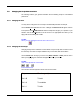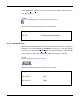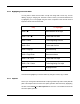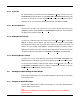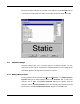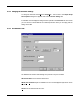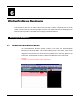Manual
WINCUEPRONEWS USER GUIDE
VERSION 1.30B515
95
QTV 1998
5.2.8 Format All
For simple formatting of the entire script choose Format then A
ll text… from the menu. The
Format All dialogue box will appear. To select B
old, Italic, Underline, Inverse simply press
the button. To change the font press the F
ont button, a Select Font dialogue box will be
displayed, choose your font and size. When your happy with your selection click OK.
5.2.9 Not Prompted Text
There may be text within your script that you don’t need to prompt. Select the text by
highlighting, and then choose Format, then Not Prompted from the menu. This text will then
not appear on the prompter’s output.
5.2.10 Finding Words in a Script
To search for a particular word in the current script, choose E
dit, then Find, or just press
Shift F3. A dialogue box will appear. Type the word you are looking for and click OK.
WinCueProNews searches from the current cursor position to the bottom of the script. If it
finds the word you specified, it will highlight it, otherwise it will ask if you want to continue
searching from the top of the script. A warning will be displayed if the word is not found. You
can search for the same word again by choosing E
dit, then Find Next, or by pressing F3.
5.2.11 Replacing Words in a Script
To replace one or more words within the current script, choose E
dit, then Replace. The
Replace dialogue box will appear. Type the word or phrase you wish to find in the ‘Fin
d what:’
box, and the word or phrase you want to replace it with in the ‘Rep
lace with:’ box. Then use
the F
ind Next and Replace buttons to control the replacements manually, or click the
Replace A
ll button to automatically make the changes.
5.3 Creating Your Own Settings For New Scripts
In this section we will explore how to set up WinCueProNews to produce all your new scripts
in the format you want.
5.3.1 Changing the Default Read Rate
The read rate is defined as the number of words spoken in one minute. WinCueProNews
uses the default read rate of 180.
Note
Items must be checked in the Presenter Settings before they can be modified.
See section 5.4.4