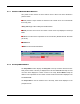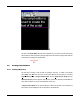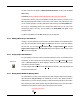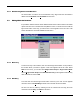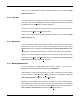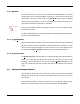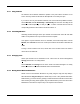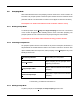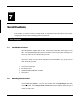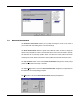Manual
WINCUEPRONEWS USER GUIDE
VERSION 1.30B515
106
QTV 1998
6.3.8 Edit Field
The unique title field in the rundown simply identifies each individual story. The title field
should contain a one or two word description of the story. To do this click once with the right
mouse button on the story you wish to edit. Choose Edit F
ield from the menu. The title field
will now appear white indicating you can now edit. Make your changes and when you are
happy click on the left-hand mouse button or press enter.
If you have a three-button mouse it’s even simpler. Just click on the story you wish to edit with
the middle mouse button
To edit the field directly with a two button mouse press Ctrl and press the right hand button on
the mouse to edit the field directly.
6.3.9 Toggle H
old State
Toggle Hold State allows you place an item in the rundown, which will not be prompted and
will not be included in any timing calculations. This allows stories to be on standby. To do this
click once with the right mouse button on the line you wish to hold. A menu appears next to
the cursor. Select Toggle H
old State from this menu. The item selected turns blue.99
6.3.10 Prompt From Here
The P
rompt From Here command allows you to begin prompting from anywhere within the
rundown. To do this click once with the right mouse button on the line you wish to begin
prompting at. A menu appears next to the cursor and select P
rompt From Here from this
menu. The rundown then goes into prompting mode and the item selected as the first turns
yellow.
6.4 Working with Multiple Rundowns
WinCueProNews will allow the user to have a large number of rundowns and Script Editor
windows open at the same time. However, to limit the confusion it is best to have only one
open at a time.
WinCueProNews provides a number of standard tools to help organise multiple rundown
windows. The rundown windows currently opened are displayed on the window bar.
Mouse Controls