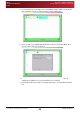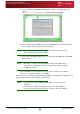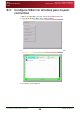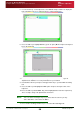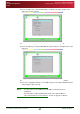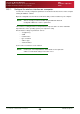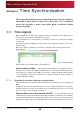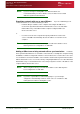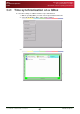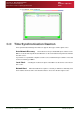User Guide User guide
Appendix B: Wireless Operation
Configure QBox for a wireless access point
QBox
Installation & Operation
Guide
Issue #: 090924 ©2003-2009 Autocue Group Ltd
54
www.autocue-qtv.com
9. Press the Tab key and highlight the WEP option and press the Space bar on the
keyboard.
10.Press the Tab key until the WEP Key field is highlighted and enter the required key.
This is usually a string of 26 alphanumeric characters.
NOTE: Take care when entering the key as you must enter the same key for any
device that will be connected to the QBox.
11.Press the Ctrl and Page Down keys to select the IPv4 Settings tab and the DNS
Settings tab.
NOTE: The options selected for the IPv4 and DNS settings should match those
entered when configuring the network connection of the computer running
the QMaster software.
12.Press Return on the keyboard to save your wireless network access settings.
13.Close the configuration interface on your QBox.
If the computer you are using to communicate with the QBox has already been configured you can
begin loading information and prompting scripts remotely.
NOTE: You will need to check in QMaster that the QBox connection has been
established.
Select Prompt >> QBox Status Panel and ensure that the QBox is
connected and, if there are more than one, at least one appears as Master.