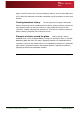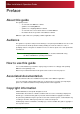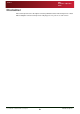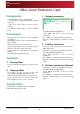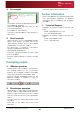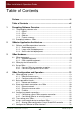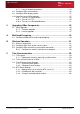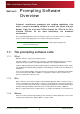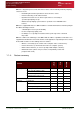User Guide User guide
QBox
Installation & Operation
Guide
Issue #: 090924 ©2003-2009 Autocue Group Ltd
vi
www.autocue.com
4: Set margins
Select F8 to open the Configuration interface.
Select Display Settings
Select the Margins tab and then set the
necessary parameters.
Press Enter to save changes.
You must restart the QBox for the changes to
take effect.
5: Scroll controls
USB controllers such as ShuttlePRO, Shuttle
Xpress and wireless presenter mouse are
“plug and play” devices and use their default
settings when connected to a QBox.
For other types of controllers, select F8 to
open the Configuration interface.
Select Serial Controllers.
Select the required controller for each serial
port on the QBox.
Click the required buttons to return to prompt
mode.
Prompting scripts
1: QMaster operation
Scripts can be sent to a QBox in several ways.
The primary method is via a connection
between the prompting computer and QBox
either using an Ethernet or FireWire cable.
Click the Begin Prompting button in the
QMaster software to transfer a script or
runorder to a QBox.
2: Stand-alone operation
Alternatively, a script may be loaded directly
via FTP, USB or (optional) Bluetooth transfer.
Export a script or runorder as a series of plain
text files and save them to the appropriate
device.
Text files must be saved using UTF-8 format
encoding.
Press F2 on the QBox and select Load
Runorder.
Select the appropriate loading method.
Further information
Refer to the QMaster user guide that came with
your Autocue/QTV equipment for detailed
information about configuring and operating
your QBox.
1: Technical Support
Hardware & Software Support from the UK
team:
Email: support@autocue.co.uk
Tel: +44 (0)20 8665 2992
Hardware & Software Support from the US
team:
Email: support@QTV.com
Tel: + 1 212 929 7755