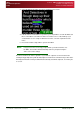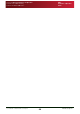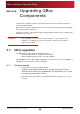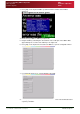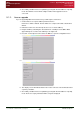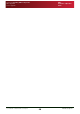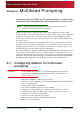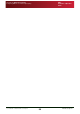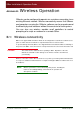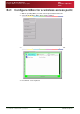User Guide User guide
Section 5: Upgrading QBox Components
QBox upgrades
Licence upgrade
QBox
Installation & Operation
Guide
Issue #: 090924 ©2003-2009 Autocue Group Ltd
47
www.autocue-qtv.com
9. Check that your QBox has been updated by pressing F5 when the QBox is in prompt
mode. The firmware version will be a higher number if the upgrade has been
successful.
5.1.2: Licence upgrade
If you are upgrading QBox from a trial version you will require a new licence.
1. Contact Autocue to request a QBox permanent licence.
New licences will be emailed. The files will be in a compressed format contained in a
ZIP file.
2. Extract the new licence from the zip onto the root of a clean USB key.
3. Plug the USB key containing the extracted file into a USB port on the QBox. Wait
approximately 10 seconds for the USB key to be registered.
4. Press F8 on the keyboard connected to the QBox to open the configuration menu.
5. Use the Down arrow key to select Licence Upgrade
6. The display screen will indicate that the files for the new version are downloaded and
copied to your QBox.
7. Check that your QBox has been updated by pressing F5 when the QBox is in prompt
mode. The licence expiry information will no longer be displayed.