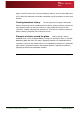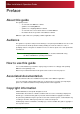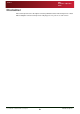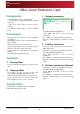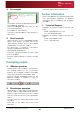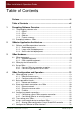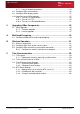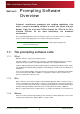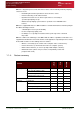User Guide User guide
QBox
Installation & Operation
Guide
Issue #: 090924 ©2003-2009 Autocue Group Ltd
v
www.autocue.com
QBox Quick Reference Card
Components
A standard QBox unit is supplied with:
• A 12-volt power supply unit with a 4-pin XLR
connector
• Any scroll control devices that you have
ordered
• An Ethernet cable and a crossover adaptor
plug.
Connections
Plug all required connections before switching
your QBox on.
Attach BNC cables to the required number of
video outputs.
Attach the appropriate network cable
Insert the 4-pin XLR power connection into the
XLTR socket on the back of the unit.
Plug an IEC power cable into the 12-volt power
supply.
The QBox will automatically start.
Operation
1: Starting QBox
Press the main power button on the front of the
unit.
2: Stopping QBox
Press F4 to access on-screen menus and
select Shut down QBox and power off
With a keyboard attached, press the F12 key.
(In an emergency, press and hold the main
power button for four or more seconds.)
Configuration
Configuration of your QBox requires a standard
keyboard be attached to the unit.
1: Network connection
Select F8 to open the Configuration interface.
Select Network Configuration
Select LAN1 and then set the necessary
parameters.
Press Enter to restart the network interface.
Click the required buttons to return to prompt
mode.
2: FireWire connection
(Use only if the connector is present on the
QBox you have.)
Select F8 to open the Configuration interface.
Select Network Configuration
Select fw0 and then set the necessary
parameters.
Press Enter to restart the network interface.
Click the required buttons to return to prompt
mode.
3: Wireless connection (Optional)
Select F8 to open the Configuration interface.
Select Network Configuration
Select wlan0 and then set the necessary
parameters.
Press Enter to restart the network interface.
Click the required buttons to return to prompt
mode.