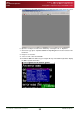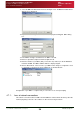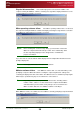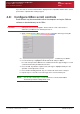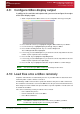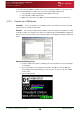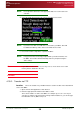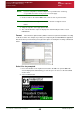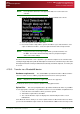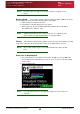User Guide User guide
Section 4: QBox Configuration and Operation
Configure QBox scroll controls
Loss of network connections
QBox
Installation & Operation
Guide
Issue #: 090924 ©2003-2009 Autocue Group Ltd
36
www.autocue-qtv.com
If you click Yes the relevant rundown will be displayed in the Script Editor window at the current
position in the script but with scrolling stopped.
4.8: Configure QBox scroll controls
Scroll controls may be connected to either the computer running the QMaster
software or attached directly to the QBox.
CAUTION: Serial ports are not “hot pluggable”. Ensure that the scroll control device is
attached to your QBox before switching the unit on.
1. Attach a keyboard to the QBox and access the configuration menu by pressing F8.
2. Press the Down arrow key to highlight Configure QBox and then press Enter.
3. Use the arrow keys to highlight Serial Controllers and press Enter.
For each serial port on the QBox there is a tab that shows the supported types of scroll
control device that may be attached to the unit.
4. Press the Tab key until the required scroll control type is highlighted and press the
spacebar on the keyboard to select it.
5. Press the Ctrl and Page Down keys to select the tab for the other serial port.
6. Repeat step 4 to select the scroll control type to be connected to this port.
NOTE: You can only select the type of scroll control device connected to the QBox.
The default operational settings will be used.