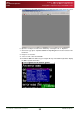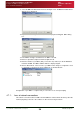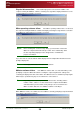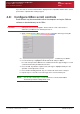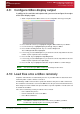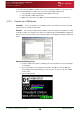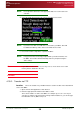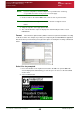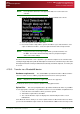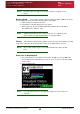User Guide User guide
Section 4: QBox Configuration and Operation
Configure the QMaster to QBox interface
Loss of network connections
QBox
Installation & Operation
Guide
Issue #: 090924 ©2003-2009 Autocue Group Ltd
34
www.autocue-qtv.com
11.Select the QBox Status Panel from the Prompt menu. The QBox Status Panel
dialogue box is displayed.
12.Right-click in the dialog box and select Add to display the Configure QBox dialog
box.
13.In the Name field type an identifier for the QBox if desired.
14.Enter an optional description in the Description field.
15.Enter the details for your QBox (that you noted in step 10 above) in the IP Address
field and click OK. The QBox Status Panel is displayed again.
16.Click on Reconnect. The icon next to your QBox name changes to a light blue colour
to show that a connection has been established, as illustrated below.
Configuration of your QBox is complete and you can now use it to control prompting.
4.7.1: Loss of network connections
The network connection between a QBox and the QMaster software will be broken by either the
network plug being removed or the software on either device being shut down.