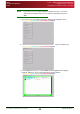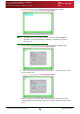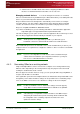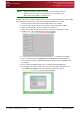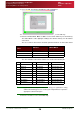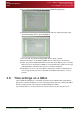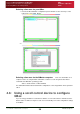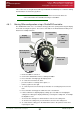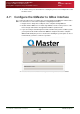User Guide User guide
Section 4: QBox Configuration and Operation
Time settings on a QBox
Connecting QBox to an existing network
QBox
Installation & Operation
Guide
Issue #: 090924 ©2003-2009 Autocue Group Ltd
29
www.autocue-qtv.com
15.Press the Ctrl and Page Down key to get to the DNS Settings page.
16.Select Manual Configuration by pressing the Tab key and then the Space bar.
The Primary DNS Server field is highlighted.
17.Press the Tab key until the Primary DNS Server field is selected.
18.Enter an IP address for the Primary DNS Server and then press the Tab key.
19.In the selected Secondary DNS Server field, enter the IP address for the secondary
DNS server. Press the Tab key until OK is selected and then press Enter. A message
indicating that the network interface has been restarted is displayed.
20.Repeat these steps for each of the QBoxes added to the network, ensuring that you
have enough vacant ports on the hub/switch and available RJ45 cables to connect
them all.
4.5: Time settings on a QBox
Time for QMaster and QBoxes is calculated using Universal Coordinated Time (UTC) but the
appearance of the time displayed on screen is determined by the time zone setting of the QBox
and the operating system of the computer running the QMaster software.
If you want all devices to show the same time, they must all be set to the same time zone.